LinuCエヴァンジェリスト・Open Source Summit Japan 2022ボランティアリーダーの鯨井貴博@opensourcetechです。
はじめに
今回はPrometheus・Grafana・各種Exporterによるモニタリング(監視)を使ってみようと思います。
概要とそれぞれの役割をざっくり説明すると、以下のようなになります。
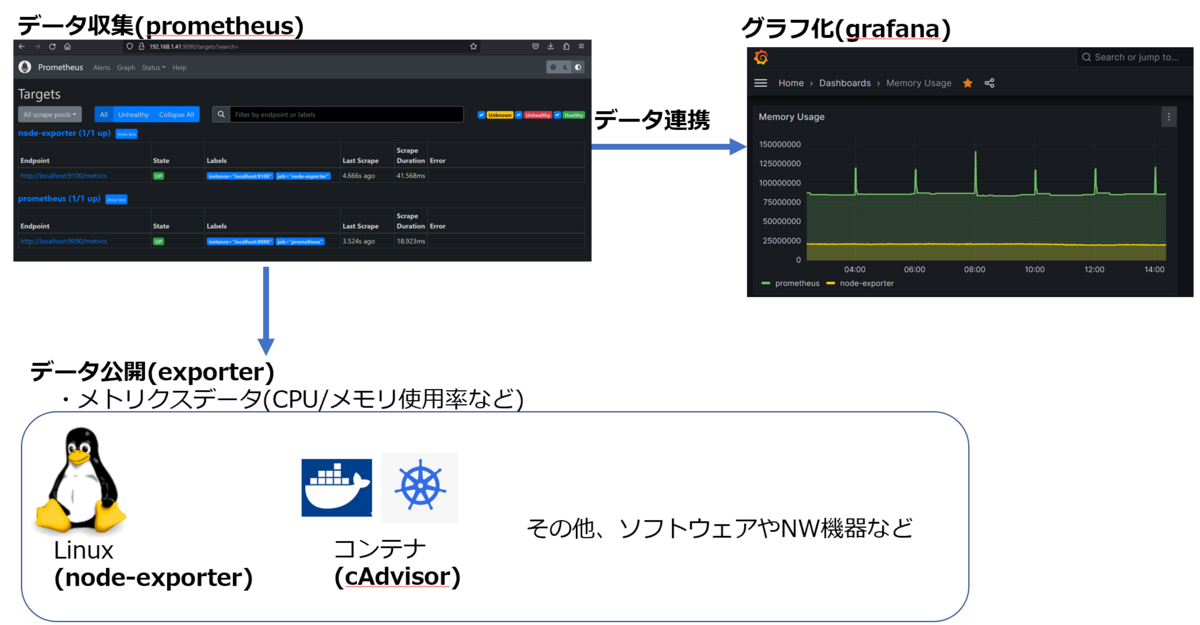
Prometheus:データ収集
Grafana:データのグラフ化
Exporter:データの公開(コンテナだとcAdvisor、Linuxホストだとnode-exporterなど)
なお、上記ソフトウェアのインストールや監視対象(Linuxホストやコンテナ)として、
こちらの記事で作成したkubernetesクラスター(Ubuntu22.04)を利用しています。
※注意:今回は主に/tmpで作業しているので、実際に環境構築する場合は/usr/localなど各種ソフトウェアを適した場所に配置ください。
①Prometheusの構築
まずは、Prometheusのパッケージ入手、解凍などです。
Welcome to Ubuntu 22.04.2 LTS (GNU/Linux 5.15.0-67-generic x86_64)
* Documentation: https://help.ubuntu.com
* Management: https://landscape.canonical.com
* Support: https://ubuntu.com/advantage
System information as of Tue May 9 06:01:06 UTC 2023
System load: 0.72705078125
Usage of /: 23.3% of 37.10GB
Memory usage: 39%
Swap usage: 0%
Processes: 177
Users logged in: 1
IPv4 address for enp1s0: 192.168.1.41
IPv6 address for enp1s0: 240f:32:57b8:1:5054:ff:fe8e:5428
IPv4 address for tunl0: 10.0.241.64
* Strictly confined Kubernetes makes edge and IoT secure. Learn how MicroK8s
just raised the bar for easy, resilient and secure K8s cluster deployment.
https://ubuntu.com/engage/secure-kubernetes-at-the-edge
* Introducing Expanded Security Maintenance for Applications.
Receive updates to over 25,000 software packages with your
Ubuntu Pro subscription. Free for personal use.
https://ubuntu.com/pro
Expanded Security Maintenance for Applications is not enabled.
45 updates can be applied immediately.
To see these additional updates run: apt list --upgradable
Enable ESM Apps to receive additional future security updates.
See https://ubuntu.com/esm or run: sudo pro status
*** System restart required ***
Last login: Sun Apr 30 15:31:55 2023 from 192.168.1.124
kubeuser@master01:~$ cd /tmp
kubeuser@master01:/tmp$ ls
kubeuser@master01:/tmp$ wget https://github.com/prometheus/prometheus/releases/download/v2.43.1/prometheus-2.43.1.linux-amd64.tar.gz
--2023-05-09 06:03:59-- https://github.com/prometheus/prometheus/releases/download/v2.43.1/prometheus-2.43.1.linux-amd64.tar.gz
Resolving github.com (github.com)... 20.27.177.113
Connecting to github.com (github.com)|20.27.177.113|:443... connected.
HTTP request sent, awaiting response... 302 Found
Location: https://objects.githubusercontent.com/github-production-release-asset-2e65be/6838921/cb7486be-c511-4bf6-975b-fb1b4e7f3943?X-Amz-Algorithm=AWS4-HMAC-SHA256&X-Amz-Credential=AKIAIWNJYAX4CSVEH53A%2F20230509%2Fus-east-1%2Fs3%2Faws4_request&X-Amz-Date=20230509T060359Z&X-Amz-Expires=300&X-Amz-Signature=a31575372dd885dc2361d4f5c7c02a78f9ad6b1a3f18f7b2b57a25f477b42ac0&X-Amz-SignedHeaders=host&actor_id=0&key_id=0&repo_id=6838921&response-content-disposition=attachment%3B%20filename%3Dprometheus-2.43.1.linux-amd64.tar.gz&response-content-type=application%2Foctet-stream [following]
--2023-05-09 06:03:59-- https://objects.githubusercontent.com/github-production-release-asset-2e65be/6838921/cb7486be-c511-4bf6-975b-fb1b4e7f3943?X-Amz-Algorithm=AWS4-HMAC-SHA256&X-Amz-Credential=AKIAIWNJYAX4CSVEH53A%2F20230509%2Fus-east-1%2Fs3%2Faws4_request&X-Amz-Date=20230509T060359Z&X-Amz-Expires=300&X-Amz-Signature=a31575372dd885dc2361d4f5c7c02a78f9ad6b1a3f18f7b2b57a25f477b42ac0&X-Amz-SignedHeaders=host&actor_id=0&key_id=0&repo_id=6838921&response-content-disposition=attachment%3B%20filename%3Dprometheus-2.43.1.linux-amd64.tar.gz&response-content-type=application%2Foctet-stream
Resolving objects.githubusercontent.com (objects.githubusercontent.com)... 185.199.109.133, 185.199.110.133, 185.199.111.133, ...
Connecting to objects.githubusercontent.com (objects.githubusercontent.com)|185.199.109.133|:443... connected.
HTTP request sent, awaiting response... 200 OK
Length: 91086835 (87M) [application/octet-stream]
Saving to: ‘prometheus-2.43.1.linux-amd64.tar.gz’
prometheus-2.43.1.linux-a 100%[====================================>] 86.87M 10.8MB/s in 8.0s
2023-05-09 06:04:08 (10.9 MB/s) - ‘prometheus-2.43.1.linux-amd64.tar.gz’ saved [91086835/91086835]
kubeuser@master01:/tmp$ ls
mprometheus-2.43.1.linux-amd64.tar.gz
kubeuser@master01:/tmp$ tar xvzf prometheus-2.43.1.linux-amd64.tar.gz
prometheus-2.43.1.linux-amd64/
prometheus-2.43.1.linux-amd64/console_libraries/
prometheus-2.43.1.linux-amd64/console_libraries/menu.lib
prometheus-2.43.1.linux-amd64/console_libraries/prom.lib
prometheus-2.43.1.linux-amd64/prometheus.yml
prometheus-2.43.1.linux-amd64/consoles/
prometheus-2.43.1.linux-amd64/consoles/node-disk.html
prometheus-2.43.1.linux-amd64/consoles/index.html.example
prometheus-2.43.1.linux-amd64/consoles/node.html
prometheus-2.43.1.linux-amd64/consoles/prometheus-overview.html
prometheus-2.43.1.linux-amd64/consoles/node-overview.html
prometheus-2.43.1.linux-amd64/consoles/node-cpu.html
prometheus-2.43.1.linux-amd64/consoles/prometheus.html
prometheus-2.43.1.linux-amd64/promtool
prometheus-2.43.1.linux-amd64/NOTICE
prometheus-2.43.1.linux-amd64/prometheus
prometheus-2.43.1.linux-amd64/LICENSE
kubeuser@master01:/tmp$ ls -lh prometheus-2.43.1.linux-amd64
total 221M
-rw-r--r-- 1 kubeuser kubeuser 12K May 4 22:01 LICENSE
-rw-r--r-- 1 kubeuser kubeuser 3.7K May 4 22:01 NOTICE
drwxr-xr-x 2 kubeuser kubeuser 4.0K May 4 22:01 console_libraries
drwxr-xr-x 2 kubeuser kubeuser 4.0K May 4 22:01 consoles
drwxrwxr-x 14 kubeuser kubeuser 4.0K May 14 01:44 data
-rwxr-xr-x 1 kubeuser kubeuser 114M May 4 20:59 prometheus
-rw-r--r-- 1 kubeuser kubeuser 1.1K May 13 12:23 prometheus.yml
-rwxr-xr-x 1 kubeuser kubeuser 107M May 4 21:02 promtool
上記にあるprometheus.ymlが設定ファイル、prometheus.ymlが実行ファイルとなります。
設定(prometheus.yml)は、以下のようになっており、
job_name = データ収集先に命名する名前
targets = データ収集先のURL
を指定します。
※今回データを収集する、node-exporterとcAdvisorが設定済み。
kubeuser@master01:/tmp$ cat prometheus-2.43.1.linux-amd64/prometheus.yml # my global config global: scrape_interval: 15s # Set the scrape interval to every 15 seconds. Default is every 1 minute. evaluation_interval: 15s # Evaluate rules every 15 seconds. The default is every 1 minute. # scrape_timeout is set to the global default (10s). # Alertmanager configuration alerting: alertmanagers: - static_configs: - targets: # - alertmanager:9093 # Load rules once and periodically evaluate them according to the global 'evaluation_interval'. rule_files: # - "first_rules.yml" # - "second_rules.yml" # A scrape configuration containing exactly one endpoint to scrape: # Here it's Prometheus itself. scrape_configs: # The job name is added as a label `job=<job_name>` to any timeseries scraped from this config. - job_name: "prometheus" # metrics_path defaults to '/metrics' # scheme defaults to 'http'. static_configs: - targets: ["localhost:9090"] - job_name: "node-exporter" static_configs: - targets: ["localhost:9100"] - job_name: "cadvisor" static_configs: - targets: ["192.168.1.55:8080"]
起動は以下のようにし、ctrl+cで停止します。
kubeuser@master01:/tmp/prometheus-2.43.1.linux-amd64$ ./prometheus --config.file=./prometheus.yml ts=2023-05-14T02:01:56.894Z caller=main.go:520 level=info msg="No time or size retention was set so using the default time retention" duration=15d ts=2023-05-14T02:01:56.895Z caller=main.go:564 level=info msg="Starting Prometheus Server" mode=server version="(version=2.43.1, branch=HEAD, revision=e278195e3983c966c2a0f42211f62fa8f40c5561)" ts=2023-05-14T02:01:56.895Z caller=main.go:569 level=info build_context="(go=go1.19.9, platform=linux/amd64, user=root@fdbae5f7538f, date=20230504-20:56:42, tags=netgo,builtinassets)" ts=2023-05-14T02:01:56.895Z caller=main.go:570 level=info host_details="(Linux 5.15.0-67-generic #74-Ubuntu SMP Wed Feb 22 14:14:39 UTC 2023 x86_64 master01 (none))" ts=2023-05-14T02:01:56.895Z caller=main.go:571 level=info fd_limits="(soft=1048576, hard=1048576)" ts=2023-05-14T02:01:56.895Z caller=main.go:572 level=info vm_limits="(soft=unlimited, hard=unlimited)" ts=2023-05-14T02:01:56.900Z caller=web.go:561 level=info component=web msg="Start listening for connections" address=0.0.0.0:9090 ts=2023-05-14T02:01:56.901Z caller=main.go:1005 level=info msg="Starting TSDB ..." ts=2023-05-14T02:01:56.902Z caller=repair.go:56 level=info component=tsdb msg="Found healthy block" mint=1683612402284 maxt=1683633600000 ulid=01H00Q9MDBJH8N8XFDDYZCAR6H ts=2023-05-14T02:01:56.902Z caller=repair.go:56 level=info component=tsdb msg="Found healthy block" mint=1683633611131 maxt=1683698400000 ulid=01H02N35KQNY2VNC11AW3ST6Y3 ts=2023-05-14T02:01:56.902Z caller=repair.go:56 level=info component=tsdb msg="Found healthy block" mint=1683698411135 maxt=1683763200000 ulid=01H04JWQ062WVNWY9DPAGV48NQ ts=2023-05-14T02:01:56.902Z caller=tls_config.go:232 level=info component=web msg="Listening on" address=[::]:9090 ts=2023-05-14T02:01:56.902Z caller=tls_config.go:235 level=info component=web msg="TLS is disabled." http2=false address=[::]:9090 ts=2023-05-14T02:01:56.902Z caller=repair.go:56 level=info component=tsdb msg="Found healthy block" mint=1683763211134 maxt=1683828000000 ulid=01H06GP9KQX5BQMPQFGAT1EYNZ ts=2023-05-14T02:01:56.903Z caller=repair.go:56 level=info component=tsdb msg="Found healthy block" mint=1683828011131 maxt=1683864000000 ulid=01H0AK4XE94P3NRZJY9XEKQRKX ts=2023-05-14T02:01:56.903Z caller=repair.go:56 level=info component=tsdb msg="Found healthy block" mint=1683966776133 maxt=1683979200000 ulid=01H0B0WB68NYT4Q36S9ARN9V10 ts=2023-05-14T02:01:56.903Z caller=repair.go:56 level=info component=tsdb msg="Found healthy block" mint=1684000801299 maxt=1684008000000 ulid=01H0BEKQGX6G2FFP4FG7C80QRZ ts=2023-05-14T02:01:56.903Z caller=repair.go:56 level=info component=tsdb msg="Found healthy block" mint=1684008000045 maxt=1684015200000 ulid=01H0BNFERP8AP1GH0CMTZEMNEN ts=2023-05-14T02:01:56.903Z caller=repair.go:56 level=info component=tsdb msg="Found healthy block" mint=1683979205281 maxt=1684000800000 ulid=01H0BNFG6HSXJPV2FCEN1Y5DD1 ts=2023-05-14T02:01:56.904Z caller=repair.go:56 level=info component=tsdb msg="Found healthy block" mint=1684015200247 maxt=1684022400000 ulid=01H0BWB628Q8DW3A5A739V0BKP ts=2023-05-14T02:01:56.914Z caller=head.go:587 level=info component=tsdb msg="Replaying on-disk memory mappable chunks if any" ts=2023-05-14T02:01:56.926Z caller=head.go:658 level=info component=tsdb msg="On-disk memory mappable chunks replay completed" duration=12.275571ms ts=2023-05-14T02:01:56.926Z caller=head.go:664 level=info component=tsdb msg="Replaying WAL, this may take a while" ts=2023-05-14T02:01:56.961Z caller=head.go:700 level=info component=tsdb msg="WAL checkpoint loaded" ts=2023-05-14T02:01:57.065Z caller=head.go:735 level=info component=tsdb msg="WAL segment loaded" segment=45 maxSegment=48 ts=2023-05-14T02:01:57.232Z caller=head.go:735 level=info component=tsdb msg="WAL segment loaded" segment=46 maxSegment=48 ts=2023-05-14T02:01:57.338Z caller=head.go:735 level=info component=tsdb msg="WAL segment loaded" segment=47 maxSegment=48 ts=2023-05-14T02:01:57.338Z caller=head.go:735 level=info component=tsdb msg="WAL segment loaded" segment=48 maxSegment=48 ts=2023-05-14T02:01:57.338Z caller=head.go:772 level=info component=tsdb msg="WAL replay completed" checkpoint_replay_duration=34.9038ms wal_replay_duration=377.15323ms wbl_replay_duration=251ns total_replay_duration=424.428782ms ts=2023-05-14T02:01:57.344Z caller=main.go:1026 level=info fs_type=EXT4_SUPER_MAGIC ts=2023-05-14T02:01:57.344Z caller=main.go:1029 level=info msg="TSDB started" ts=2023-05-14T02:01:57.344Z caller=main.go:1209 level=info msg="Loading configuration file" filename=./prometheus.yml ts=2023-05-14T02:01:57.346Z caller=main.go:1246 level=info msg="Completed loading of configuration file" filename=./prometheus.yml totalDuration=1.933101ms db_storage=2.003µs remote_storage=2.095µs web_handler=660ns query_engine=1.165µs scrape=706.04µs scrape_sd=92.434µs notify=552.527µs notify_sd=20.381µs rules=1.404µs tracing=99.07µs ts=2023-05-14T02:01:57.346Z caller=main.go:990 level=info msg="Server is ready to receive web requests." ts=2023-05-14T02:01:57.346Z caller=manager.go:974 level=info component="rule manager" msg="Starting rule manager..."
以後のCLI操作は、別のCLIを新たに立ち上げる必要がありますが、
面倒な場合はnohupを使うといいです。
kubeuser@master01:/tmp/prometheus-2.43.1.linux-amd64$ nohup ./prometheus --config.file=./prometheus.yml > /dev/null 2>&1 & [1] 2532121
PrometheusのWebUIへのアクセスは、
Prometheusが起動しているIPアドレスのTCP9090へブラウザからアクセスします。
http://IPアドレス:9090へアクセスすると、以下の画面が表示されます。
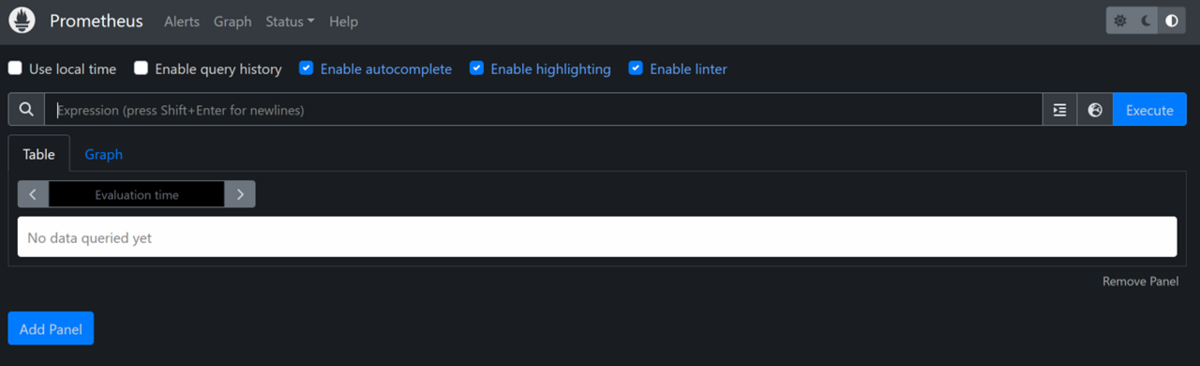
http://IPアドレス:9090/targetsへアクセスすると、
データ収集先の一覧が表示されます。
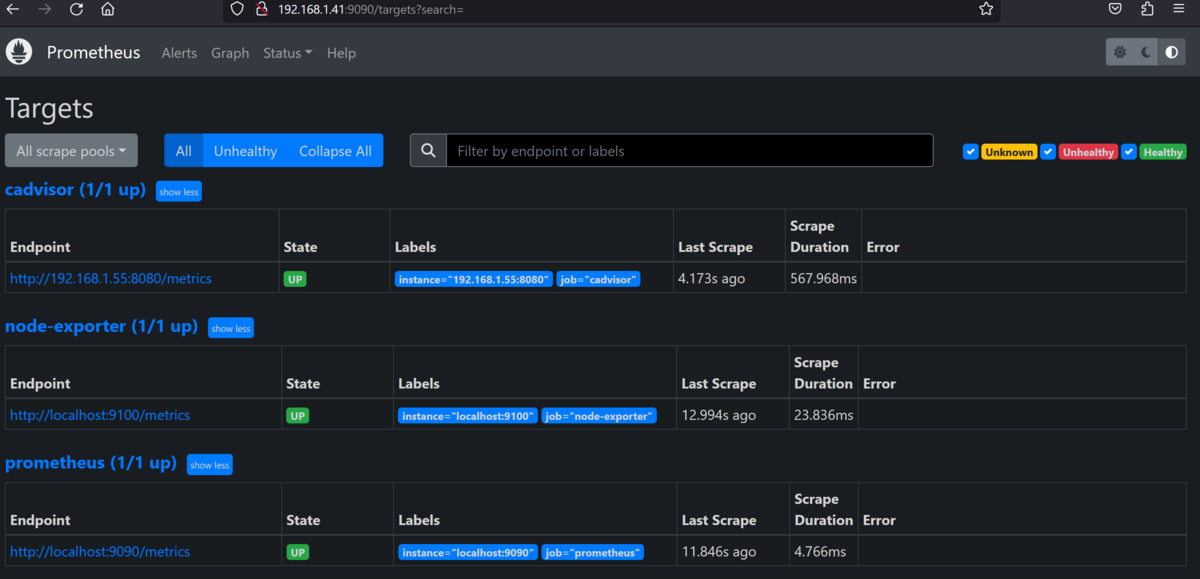
②Node-Exporterの導入
続いて、Linuxホストのデータを公開してくれるNode-Exporterの導入です。
まず、ファイル(圧縮されている)をダウンロードし、解凍します。
kubeuser@master01:/tmp$ wget https://github.com/prometheus/node_exporter/releases/download/v1.5.0/node_exporter-1.5.0.linux-amd64.tar.gz --2023-05-09 06:22:35-- https://github.com/prometheus/node_exporter/releases/download/v1.5.0/node_exporter-1.5.0.linux-amd64.tar.gz Resolving github.com (github.com)... 20.27.177.113 Connecting to github.com (github.com)|20.27.177.113|:443... connected. HTTP request sent, awaiting response... 302 Found Location: https://objects.githubusercontent.com/github-production-release-asset-2e65be/9524057/fc1630e0-8913-427f-94ba-4131d3ed96c7?X-Amz-Algorithm=AWS4-HMAC-SHA256&X-Amz-Credential=AKIAIWNJYAX4CSVEH53A%2F20230509%2Fus-east-1%2Fs3%2Faws4_request&X-Amz-Date=20230509T062235Z&X-Amz-Expires=300&X-Amz-Signature=86be39fe42c6bfb169c98e014867161ef5c5507c63e46e1e6ccf107ad4d5da02&X-Amz-SignedHeaders=host&actor_id=0&key_id=0&repo_id=9524057&response-content-disposition=attachment%3B%20filename%3Dnode_exporter-1.5.0.linux-amd64.tar.gz&response-content-type=application%2Foctet-stream [following] --2023-05-09 06:22:35-- https://objects.githubusercontent.com/github-production-release-asset-2e65be/9524057/fc1630e0-8913-427f-94ba-4131d3ed96c7?X-Amz-Algorithm=AWS4-HMAC-SHA256&X-Amz-Credential=AKIAIWNJYAX4CSVEH53A%2F20230509%2Fus-east-1%2Fs3%2Faws4_request&X-Amz-Date=20230509T062235Z&X-Amz-Expires=300&X-Amz-Signature=86be39fe42c6bfb169c98e014867161ef5c5507c63e46e1e6ccf107ad4d5da02&X-Amz-SignedHeaders=host&actor_id=0&key_id=0&repo_id=9524057&response-content-disposition=attachment%3B%20filename%3Dnode_exporter-1.5.0.linux-amd64.tar.gz&response-content-type=application%2Foctet-stream Resolving objects.githubusercontent.com (objects.githubusercontent.com)... 185.199.108.133, 185.199.109.133, 185.199.110.133, ... Connecting to objects.githubusercontent.com (objects.githubusercontent.com)|185.199.108.133|:443... connected. HTTP request sent, awaiting response... 200 OK Length: 10181045 (9.7M) [application/octet-stream] Saving to: ‘node_exporter-1.5.0.linux-amd64.tar.gz’ node_exporter-1.5.0.linux 100%[====================================>] 9.71M 11.1MB/s in 0.9s 2023-05-09 06:22:36 (11.1 MB/s) - ‘node_exporter-1.5.0.linux-amd64.tar.gz’ saved [10181045/10181045] kubeuser@master01: /tmp kubeuser@master01:/tmp$ ls mnode_exporter-1.5.0.linux-amd64.tar.gz kubeuser@master01:/tmp$ tar zxvf node_exporter-1.5.0.linux-amd64.tar.gz node_exporter-1.5.0.linux-amd64/ node_exporter-1.5.0.linux-amd64/LICENSE node_exporter-1.5.0.linux-amd64/NOTICE node_exporter-1.5.0.linux-amd64/node_exporter kubeuser@master01:/tmp$ cd node_exporter-1.5.0.linux-amd64/ kubeuser@master01:/tmp/node_exporter-1.5.0.linux-amd64$ ls LICENSE NOTICE node_exporter
上記にある、node_exporterが実行ファイルです。
Prometheus同様に実行すればOKです。
kubeuser@master01:/tmp/node_exporter-1.5.0.linux-amd64$ ./node_exporter ts=2023-05-09T06:23:03.115Z caller=node_exporter.go:180 level=info msg="Starting node_exporter" version="(version=1.5.0, branch=HEAD, revision=1b48970ffcf5630534fb00bb0687d73c66d1c959)" ts=2023-05-09T06:23:03.115Z caller=node_exporter.go:181 level=info msg="Build context" build_context="(go=go1.19.3, user=root@6e7732a7b81b, date=20221129-18:59:09)" ts=2023-05-09T06:23:03.115Z caller=filesystem_common.go:111 level=info collector=filesystem msg="Parsed flag --collector.filesystem.mount-points-exclude" flag=^/(dev|proc|run/credentials/.+|sys|var/lib/docker/.+|var/lib/containers/storage/.+)($|/) ts=2023-05-09T06:23:03.115Z caller=filesystem_common.go:113 level=info collector=filesystem msg="Parsed flag --collector.filesystem.fs-types-exclude" flag=^(autofs|binfmt_misc|bpf|cgroup2?|configfs|debugfs|devpts|devtmpfs|fusectl|hugetlbfs|iso9660|mqueue|nsfs|overlay|proc|procfs|pstore|rpc_pipefs|securityfs|selinuxfs|squashfs|sysfs|tracefs)$ ts=2023-05-09T06:23:03.116Z caller=diskstats_common.go:111 level=info collector=diskstats msg="Parsed flag --collector.diskstats.device-exclude" flag=^(ram|loop|fd|(h|s|v|xv)d[a-z]|nvme\d+n\d+p)\d+$ ts=2023-05-09T06:23:03.117Z caller=node_exporter.go:110 level=info msg="Enabled collectors" ts=2023-05-09T06:23:03.117Z caller=node_exporter.go:117 level=info collector=arp ts=2023-05-09T06:23:03.117Z caller=node_exporter.go:117 level=info collector=bcache ts=2023-05-09T06:23:03.117Z caller=node_exporter.go:117 level=info collector=bonding ts=2023-05-09T06:23:03.117Z caller=node_exporter.go:117 level=info collector=btrfs ts=2023-05-09T06:23:03.117Z caller=node_exporter.go:117 level=info collector=conntrack ts=2023-05-09T06:23:03.117Z caller=node_exporter.go:117 level=info collector=cpu ts=2023-05-09T06:23:03.117Z caller=node_exporter.go:117 level=info collector=cpufreq ts=2023-05-09T06:23:03.117Z caller=node_exporter.go:117 level=info collector=diskstats ts=2023-05-09T06:23:03.117Z caller=node_exporter.go:117 level=info collector=dmi ts=2023-05-09T06:23:03.117Z caller=node_exporter.go:117 level=info collector=edac ts=2023-05-09T06:23:03.117Z caller=node_exporter.go:117 level=info collector=entropy ts=2023-05-09T06:23:03.117Z caller=node_exporter.go:117 level=info collector=fibrechannel ts=2023-05-09T06:23:03.117Z caller=node_exporter.go:117 level=info collector=filefd ts=2023-05-09T06:23:03.117Z caller=node_exporter.go:117 level=info collector=filesystem ts=2023-05-09T06:23:03.117Z caller=node_exporter.go:117 level=info collector=hwmon ts=2023-05-09T06:23:03.117Z caller=node_exporter.go:117 level=info collector=infiniband ts=2023-05-09T06:23:03.117Z caller=node_exporter.go:117 level=info collector=ipvs ts=2023-05-09T06:23:03.117Z caller=node_exporter.go:117 level=info collector=loadavg ts=2023-05-09T06:23:03.117Z caller=node_exporter.go:117 level=info collector=mdadm ts=2023-05-09T06:23:03.117Z caller=node_exporter.go:117 level=info collector=meminfo ts=2023-05-09T06:23:03.117Z caller=node_exporter.go:117 level=info collector=netclass ts=2023-05-09T06:23:03.117Z caller=node_exporter.go:117 level=info collector=netdev ts=2023-05-09T06:23:03.117Z caller=node_exporter.go:117 level=info collector=netstat ts=2023-05-09T06:23:03.117Z caller=node_exporter.go:117 level=info collector=nfs ts=2023-05-09T06:23:03.117Z caller=node_exporter.go:117 level=info collector=nfsd ts=2023-05-09T06:23:03.117Z caller=node_exporter.go:117 level=info collector=nvme ts=2023-05-09T06:23:03.117Z caller=node_exporter.go:117 level=info collector=os ts=2023-05-09T06:23:03.117Z caller=node_exporter.go:117 level=info collector=powersupplyclass ts=2023-05-09T06:23:03.117Z caller=node_exporter.go:117 level=info collector=pressure ts=2023-05-09T06:23:03.117Z caller=node_exporter.go:117 level=info collector=rapl ts=2023-05-09T06:23:03.117Z caller=node_exporter.go:117 level=info collector=schedstat ts=2023-05-09T06:23:03.117Z caller=node_exporter.go:117 level=info collector=selinux ts=2023-05-09T06:23:03.117Z caller=node_exporter.go:117 level=info collector=sockstat ts=2023-05-09T06:23:03.117Z caller=node_exporter.go:117 level=info collector=softnet ts=2023-05-09T06:23:03.117Z caller=node_exporter.go:117 level=info collector=stat ts=2023-05-09T06:23:03.117Z caller=node_exporter.go:117 level=info collector=tapestats ts=2023-05-09T06:23:03.118Z caller=node_exporter.go:117 level=info collector=textfile ts=2023-05-09T06:23:03.118Z caller=node_exporter.go:117 level=info collector=thermal_zone ts=2023-05-09T06:23:03.118Z caller=node_exporter.go:117 level=info collector=time ts=2023-05-09T06:23:03.118Z caller=node_exporter.go:117 level=info collector=timex ts=2023-05-09T06:23:03.118Z caller=node_exporter.go:117 level=info collector=udp_queues ts=2023-05-09T06:23:03.118Z caller=node_exporter.go:117 level=info collector=uname ts=2023-05-09T06:23:03.118Z caller=node_exporter.go:117 level=info collector=vmstat ts=2023-05-09T06:23:03.118Z caller=node_exporter.go:117 level=info collector=xfs ts=2023-05-09T06:23:03.118Z caller=node_exporter.go:117 level=info collector=zfs ts=2023-05-09T06:23:03.118Z caller=tls_config.go:232 level=info msg="Listening on" address=[::]:9100 ts=2023-05-09T06:23:03.118Z caller=tls_config.go:235 level=info msg="TLS is disabled." http2=false address=[::]:9100
もちろん、nohup経由で実行でも大丈夫です。
kubeuser@master01:/tmp/node_exporter-1.5.0.linux-amd64$ nohup ./node_exporter > /dev/null 2>&1 &
③cAdvisorの導入
次は、Dockerやkubernetesのコンテナに関するリソースデータ(CPU・メモリーなど)を公開してくれるExporterのcAdivisorの導入です。
導入方法はいくつかあるのですが、今回はkubernetesのdaemonsetsとして導入します。
※導入で使用するkustomizeはkubernetes構築でインストールしたkubectlがあれば使えます。
cAdvisorについて
https://github.com/google/cadvisor
cAdvisorのリリース情報
https://github.com/google/cadvisor/releases
cAdvisorのdaemonsetsとしての導入方法
https://github.com/google/cadvisor/tree/master/deploy/kubernetes
まず、cAdvisorの最新Gitをクローンします。
kubeuser@master01:/tmp/$ git clone https://github.com/google/cadvisor.git kubeuser@master01:/tmp$ ls cadvisor kubeuser@master01:/tmp$ cd cadvisor/ kubeuser@master01:/tmp/cadvisor$ ls AUTHORS LICENSE build cmd deploy docs go.mod integration manager perf storage test.htpasswd validate zfs CHANGELOG.md Makefile cache collector devicemapper events go.sum logo.png metrics resctrl summary third_party version CONTRIBUTING.md README.md client container doc.go fs info machine nvm stats test.htdigest utils watcher
kubectl kustomize deploy/kubernetes/baseを実行すると、
そのディレクトリから構成されるyamlファイルの内容が出力されます。
※gitクローンした中にある/deploy/kubernetes/base/daemonset.yamlの内容
この中で、バージョンだけ現時点での最新バージョンとなる0.47.0へ修正します。
kubeuser@master01:/tmp/cadvisor$ kubectl kustomize deploy/kubernetes/base
apiVersion: v1
kind: Namespace
metadata:
labels:
app: cadvisor
name: cadvisor
---
apiVersion: v1
kind: ServiceAccount
metadata:
labels:
app: cadvisor
name: cadvisor
namespace: cadvisor
---
apiVersion: apps/v1
kind: DaemonSet
metadata:
annotations:
seccomp.security.alpha.kubernetes.io/pod: docker/default
labels:
app: cadvisor
name: cadvisor
namespace: cadvisor
spec:
selector:
matchLabels:
app: cadvisor
name: cadvisor
template:
metadata:
labels:
app: cadvisor
name: cadvisor
spec:
automountServiceAccountToken: false
containers:
- image: gcr.io/cadvisor/cadvisor:v0.45.0
name: cadvisor
ports:
- containerPort: 8080
name: http
protocol: TCP
resources:
limits:
cpu: 800m
memory: 2000Mi
requests:
cpu: 400m
memory: 400Mi
volumeMounts:
- mountPath: /rootfs
name: rootfs
readOnly: true
- mountPath: /var/run
name: var-run
readOnly: true
- mountPath: /sys
name: sys
readOnly: true
- mountPath: /var/lib/docker
name: docker
readOnly: true
- mountPath: /dev/disk
name: disk
readOnly: true
serviceAccountName: cadvisor
terminationGracePeriodSeconds: 30
volumes:
- hostPath:
path: /
name: rootfs
- hostPath:
path: /var/run
name: var-run
- hostPath:
path: /sys
name: sys
- hostPath:
path: /var/lib/docker
name: docker
- hostPath:
path: /dev/disk
name: disk
修正方法は、以下のファイルをエディタなどで変更すればOKです。
kubeuser@master01:/tmp/cadvisor$ cat ./deploy/kubernetes/base/daemonset.yaml
apiVersion: apps/v1 # for Kubernetes versions before 1.9.0 use apps/v1beta2
kind: DaemonSet
metadata:
name: cadvisor
namespace: cadvisor
annotations:
seccomp.security.alpha.kubernetes.io/pod: 'docker/default'
spec:
selector:
matchLabels:
name: cadvisor
template:
metadata:
labels:
name: cadvisor
spec:
serviceAccountName: cadvisor
containers:
- name: cadvisor
image: gcr.io/cadvisor/cadvisor:v0.47.0
resources:
requests:
memory: 400Mi
cpu: 400m
limits:
memory: 2000Mi
cpu: 800m
volumeMounts:
- name: rootfs
mountPath: /rootfs
readOnly: true
- name: var-run
mountPath: /var/run
readOnly: true
- name: sys
mountPath: /sys
readOnly: true
- name: docker
mountPath: /var/lib/docker
readOnly: true
- name: disk
mountPath: /dev/disk
readOnly: true
ports:
- name: http
containerPort: 8080
protocol: TCP
automountServiceAccountToken: false
terminationGracePeriodSeconds: 30
volumes:
- name: rootfs
hostPath:
path: /
- name: var-run
hostPath:
path: /var/run
- name: sys
hostPath:
path: /sys
- name: docker
hostPath:
path: /var/lib/docker
- name: disk
hostPath:
path: /dev/disk
念のため、確認。
大丈夫そうですね!
kubeuser@master01:/tmp/cadvisor$ kubectl kustomize deploy/kubernetes/base
apiVersion: v1
kind: Namespace
metadata:
labels:
app: cadvisor
name: cadvisor
---
apiVersion: v1
kind: ServiceAccount
metadata:
labels:
app: cadvisor
name: cadvisor
namespace: cadvisor
---
apiVersion: apps/v1
kind: DaemonSet
metadata:
annotations:
seccomp.security.alpha.kubernetes.io/pod: docker/default
labels:
app: cadvisor
name: cadvisor
namespace: cadvisor
spec:
selector:
matchLabels:
app: cadvisor
name: cadvisor
template:
metadata:
labels:
app: cadvisor
name: cadvisor
spec:
automountServiceAccountToken: false
containers:
- image: gcr.io/cadvisor/cadvisor:v0.47.0
name: cadvisor
ports:
- containerPort: 8080
name: http
protocol: TCP
resources:
limits:
cpu: 800m
memory: 2000Mi
requests:
cpu: 400m
memory: 400Mi
volumeMounts:
- mountPath: /rootfs
name: rootfs
readOnly: true
- mountPath: /var/run
name: var-run
readOnly: true
- mountPath: /sys
name: sys
readOnly: true
- mountPath: /var/lib/docker
name: docker
readOnly: true
- mountPath: /dev/disk
name: disk
readOnly: true
serviceAccountName: cadvisor
terminationGracePeriodSeconds: 30
volumes:
- hostPath:
path: /
name: rootfs
- hostPath:
path: /var/run
name: var-run
- hostPath:
path: /sys
name: sys
- hostPath:
path: /var/lib/docker
name: docker
- hostPath:
path: /dev/disk
name: disk
あとは、kubectlを使ってそのyamlを適用(apply)します。
Daemonset(Pod)とSserviceAccountが作成されます。
kubeuser@master01:/tmp/cadvisor$ kubectl kustomize deploy/kubernetes/base | kubectl apply -f - kubeuser@master01:/tmp/cadvisor$ kubectl get all -n cadvisor NAME READY STATUS RESTARTS AGE pod/cadvisor-kd9wj 1/1 Running 0 15h pod/cadvisor-sz9mn 1/1 Running 0 15h NAME TYPE CLUSTER-IP EXTERNAL-IP PORT(S) AGE service/cadvisor LoadBalancer 10.1.4.84 192.168.1.55,240f:32:57b8:1::1:1 8080:32087/TCP 14h NAME DESIRED CURRENT READY UP-TO-DATE AVAILABLE NODE SELECTOR AGE daemonset.apps/cadvisor 2 2 2 2 2 <none> 15h kubeuser@master01:/tmp/cadvisor$ kubectl get sa -n cadvisor NAME SECRETS AGE cadvisor 0 15h default 0 15h
なお、起動したコンテナ(daemonset経由で起動したpod)はkubernetesの内部ネットワークにいて外部からアクセスできないので、
Serviceリソース(今回は、type:LoadBalancer)を作成し外部(Prometheus)からアクセスできるようします。
※詳細を知りたい方は、こちらを参照ください。
kubeuser@master01:~$ cat svc_cadvisor.yaml
apiVersion: v1
kind: Service
metadata:
labels:
app: cadvisor
name: cadvisor
namespace: cadvisor
spec:
ipFamilies:
- IPv4
- IPv6
ipFamilyPolicy: RequireDualStack
ports:
- port: 8080
protocol: TCP
targetPort: 8080
selector:
app: cadvisor
type: LoadBalancer
kubeuser@master01:~$ kubectl apply -f svc_cadvisor.yaml
kubeuser@master01:~$ kubectl get svc -n cadvisor
NAME TYPE CLUSTER-IP EXTERNAL-IP PORT(S) AGE
cadvisor LoadBalancer 10.1.4.84 192.168.1.55,240f:32:57b8:1::1:1 8080:32087/TCP 15h
※prometheusの設定ファイルに記述したIPアドレスと一致している必要があります。
公開したIPアドレス&ポート番号TCP8080へブラウザからアクセスすると、
以下のようにcAdvisor単体でも情報を確認することができます。
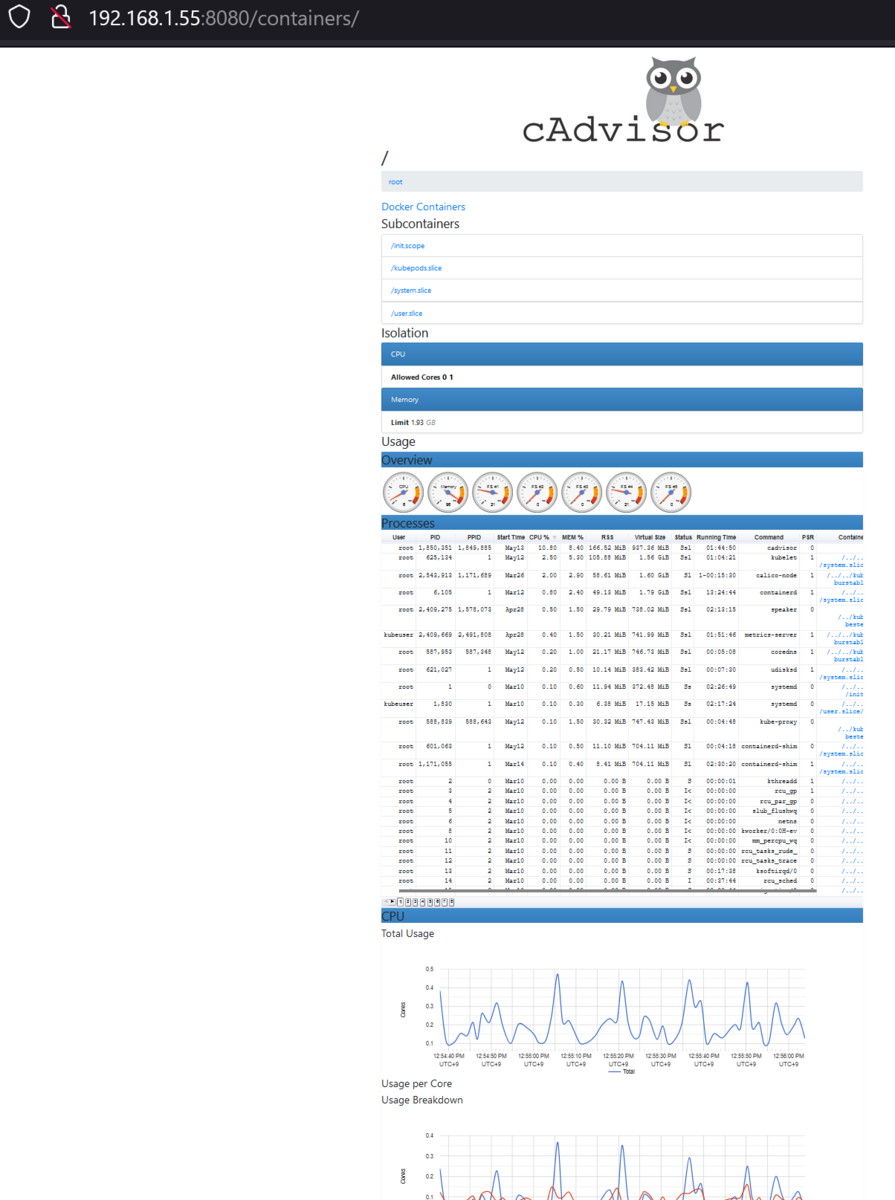
④Grafanaの導入
最後はGrafanaの導入です。
なお、debianパッケージからインストールするので、
予め依存関係にあるパッケージをインストールしておきます。
kubeuser@master01:/tmp$ sudo apt install adduser libfontconfig1 kubeuser@master01:/tmp$ wget https://dl.grafana.com/enterprise/release/grafana-enterprise_9.5.1_amd64.deb kubeuser@master01:/tmp$ sudo dpkg -i grafana-enterprise_9.5.1_amd64.deb Selecting previously unselected package grafana-enterprise. (Reading database ... 109734 files and directories currently installed.) Preparing to unpack grafana-enterprise_9.5.1_amd64.deb ... Unpacking grafana-enterprise (9.5.1) ... Setting up grafana-enterprise (9.5.1) ... Adding system user `grafana' (UID 114) ... Adding new user `grafana' (UID 114) with group `grafana' ... Not creating home directory `/usr/share/grafana'. ### NOT starting on installation, please execute the following statements to configure grafana to start automatically using systemd sudo /bin/systemctl daemon-reload sudo /bin/systemctl enable grafana-server ### You can start grafana-server by executing sudo /bin/systemctl start grafana-server
インストールしたら、systemctlから起動します。
kubeuser@master01:/tmp$ sudo systemctl start grafana-server
kubeuser@master01:~$ systemctl status grafana-server.service
● grafana-server.service - Grafana instance
Loaded: loaded (/lib/systemd/system/grafana-server.service; disabled; vendor preset: enabled)
Active: active (running) since Tue 2023-05-09 06:33:17 UTC; 4 days ago
Docs: http://docs.grafana.org
Main PID: 1945813 (grafana)
Tasks: 16 (limit: 4572)
Memory: 77.1M
CPU: 7min 33.705s
CGroup: /system.slice/grafana-server.service
└─1945813 /usr/share/grafana/bin/grafana server --config=/etc/grafana/grafana.ini --pidfile=/run/grafana/grafana-server.pid --packaging=deb cfg:default.pa>
May 14 03:35:21 master01 grafana[1945813]: logger=licensing t=2023-05-14T03:35:21.166174587Z level=info msg="Validated license token" appURL=http://localhost:3000/ sou>
May 14 03:35:21 master01 grafana[1945813]: logger=licensing.renewal t=2023-05-14T03:35:21.166597663Z level=warn msg="failed to load or validate token" err="license tok>
May 14 03:35:21 master01 grafana[1945813]: logger=grafana.update.checker t=2023-05-14T03:35:21.264356154Z level=info msg="Update check succeeded" duration=27.251127ms
May 14 03:35:21 master01 grafana[1945813]: logger=plugins.update.checker t=2023-05-14T03:35:21.565418771Z level=info msg="Update check succeeded" duration=178.364416ms
May 14 03:45:21 master01 grafana[1945813]: logger=cleanup t=2023-05-14T03:45:21.021219956Z level=info msg="Completed cleanup jobs" duration=55.055014ms
May 14 03:45:21 master01 grafana[1945813]: logger=grafana.update.checker t=2023-05-14T03:45:21.259656472Z level=info msg="Update check succeeded" duration=22.394717ms
May 14 03:45:21 master01 grafana[1945813]: logger=plugins.update.checker t=2023-05-14T03:45:21.605664059Z level=info msg="Update check succeeded" duration=217.921627ms
May 14 03:55:21 master01 grafana[1945813]: logger=cleanup t=2023-05-14T03:55:21.061734326Z level=info msg="Completed cleanup jobs" duration=96.134508ms
May 14 03:55:21 master01 grafana[1945813]: logger=grafana.update.checker t=2023-05-14T03:55:21.269038096Z level=info msg="Update check succeeded" duration=31.282589ms
May 14 03:55:21 master01 grafana[1945813]: logger=plugins.update.checker t=2023-05-14T03:55:21.606702747Z level=info msg="Update check succeeded" duration=219.362429ms
kubeuser@master01:~$ sudo systemctl enable grafana-server
[sudo] password for kubeuser:
Synchronizing state of grafana-server.service with SysV service script with /lib/systemd/systemd-sysv-install.
Executing: /lib/systemd/systemd-sysv-install enable grafana-server
Created symlink /etc/systemd/system/multi-user.target.wants/grafana-server.service → /lib/systemd/system/grafana-server.service.
kubeuser@master01:~$ systemctl is-enabled grafana-server
enabled
インストール後、ブラウザからTCP3000番へアクセスすると、
Grafanaが利用できます。
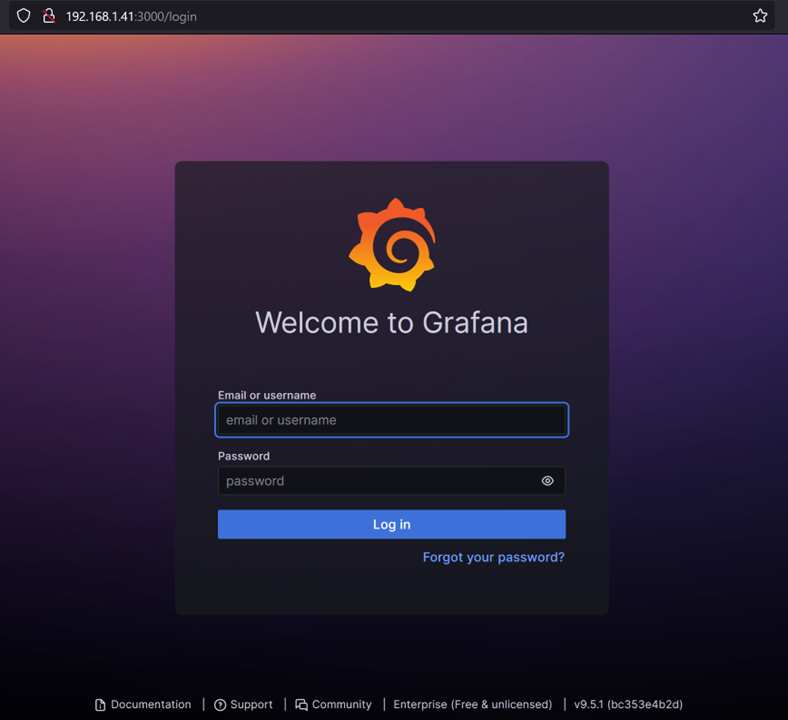
ユーザ名:admin、初期パスワード:adminでログインし、
パスワード変更したらホーム画面が表示されます。
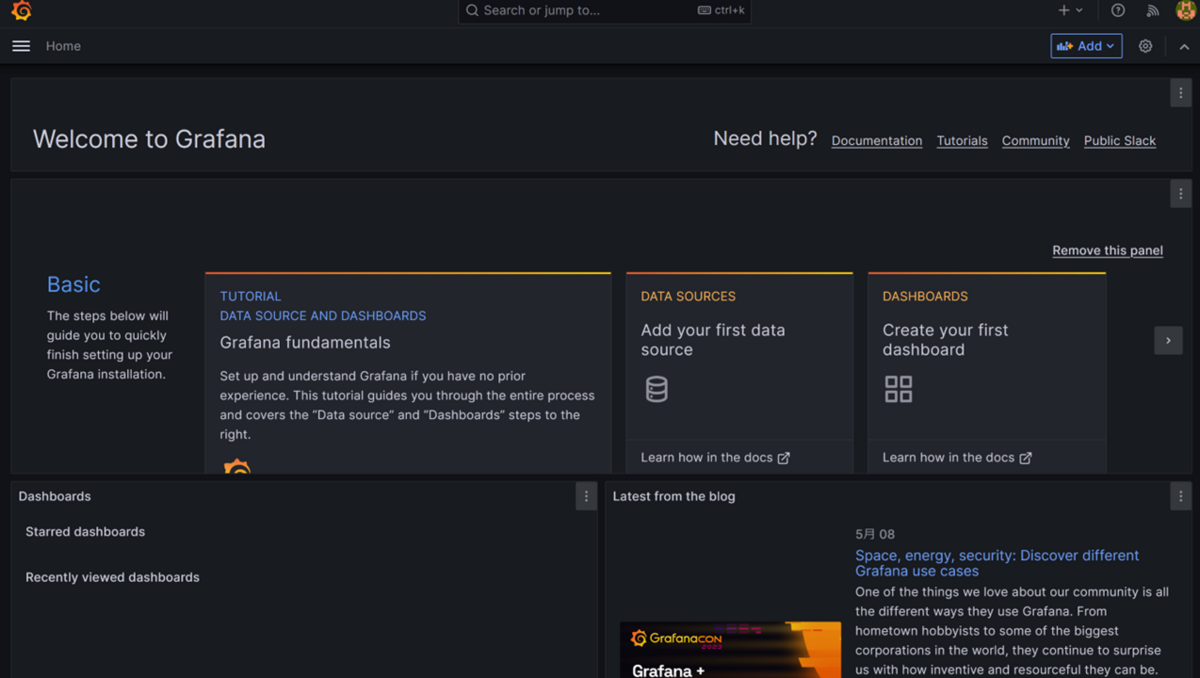
Prometheusとの連携ですが、
Home > Administration > Data sourcesで行います。
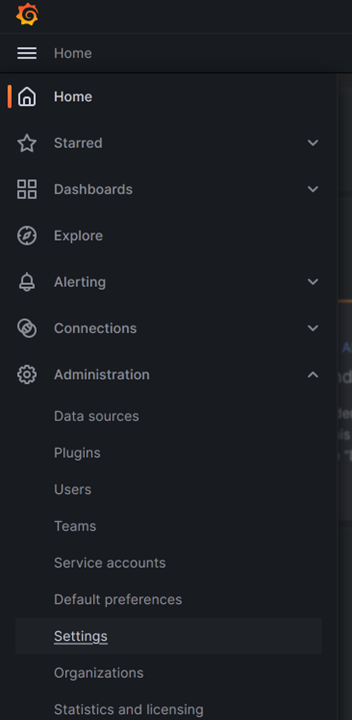
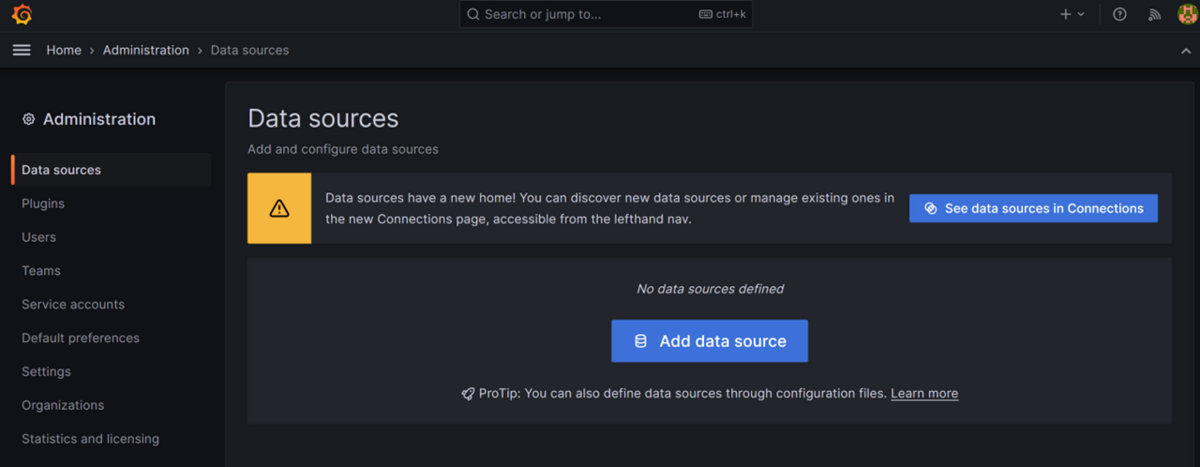
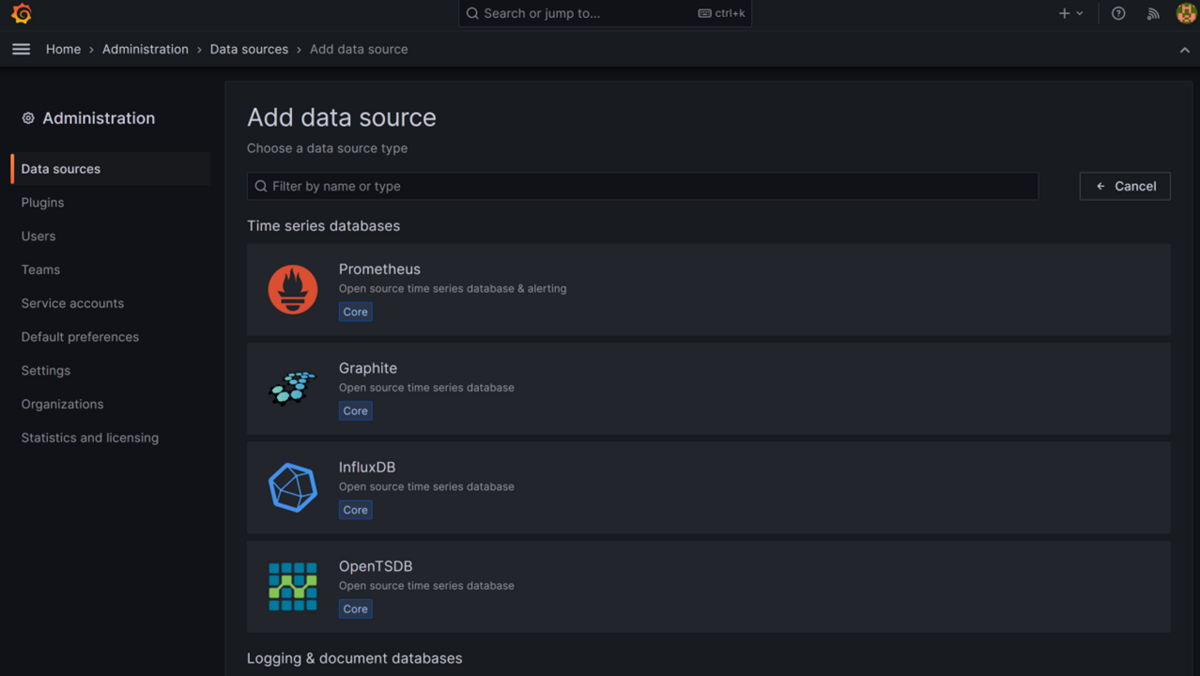
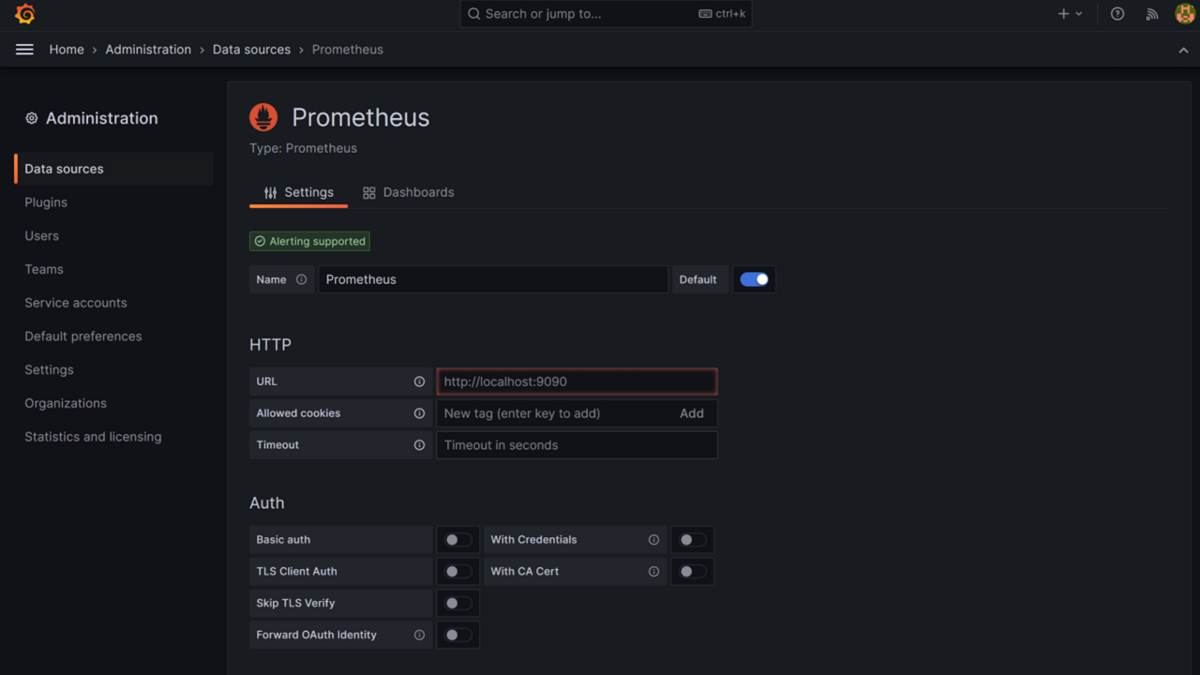
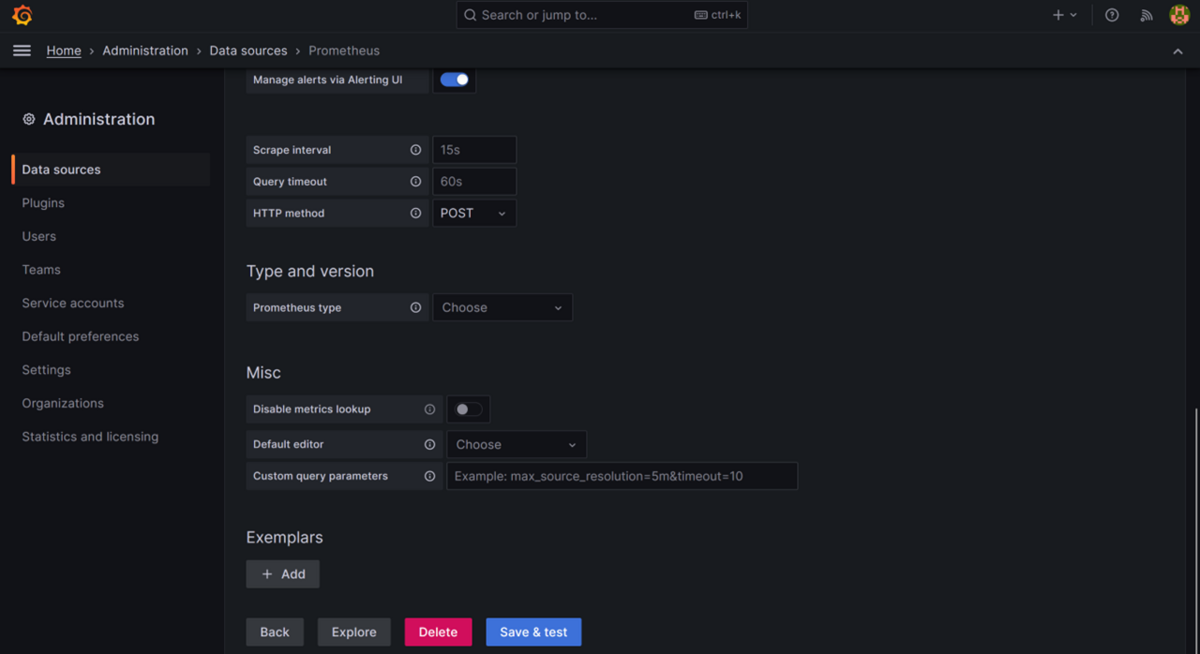
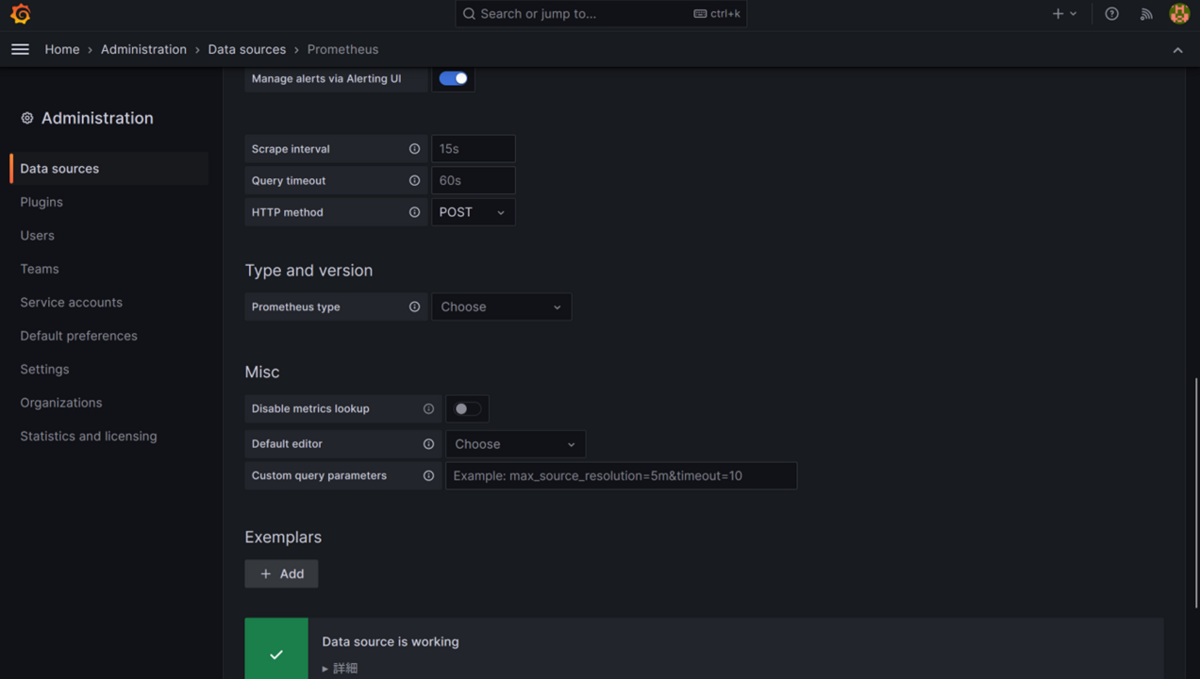
グラフの追加は、右上にあるAdd > Visualizationで行います。
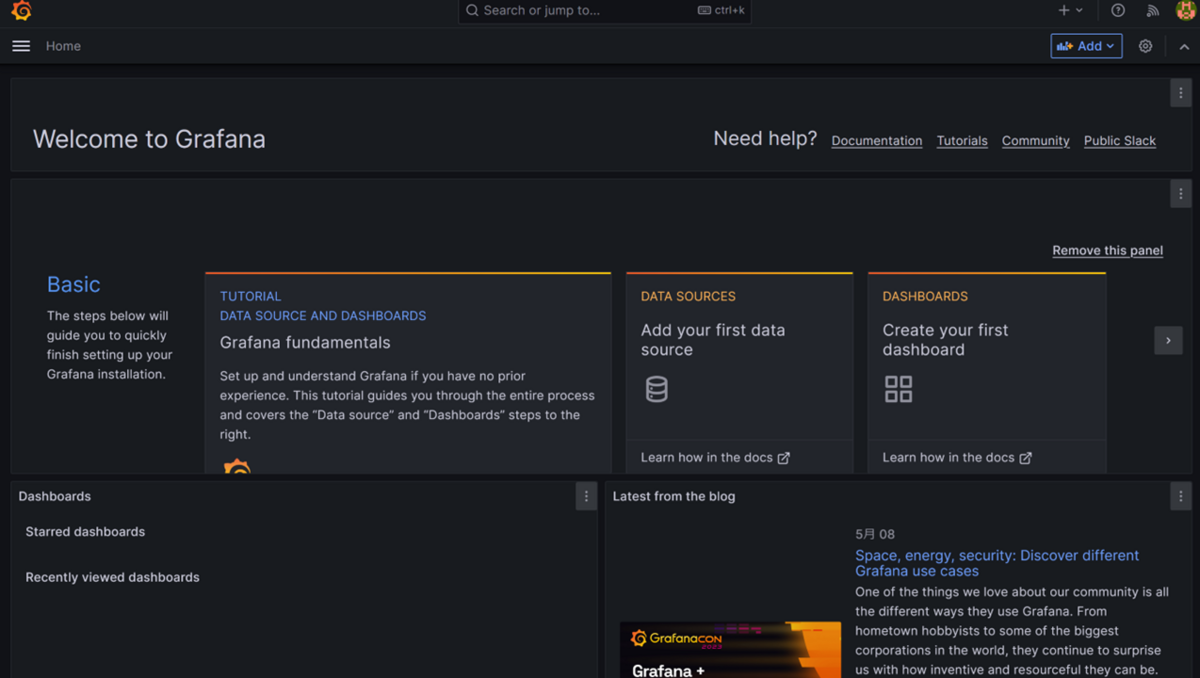
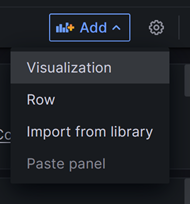
そして、Data Source:Prometheus、Metric:監視したいデータ としてグラフで表示するデータを選択し、Apply(Dashboardへのグラフの適用)します。
※Save(Dashboardの保存)もしておきましょう。
※グラフの見せ方もカスタマイズ可能です。
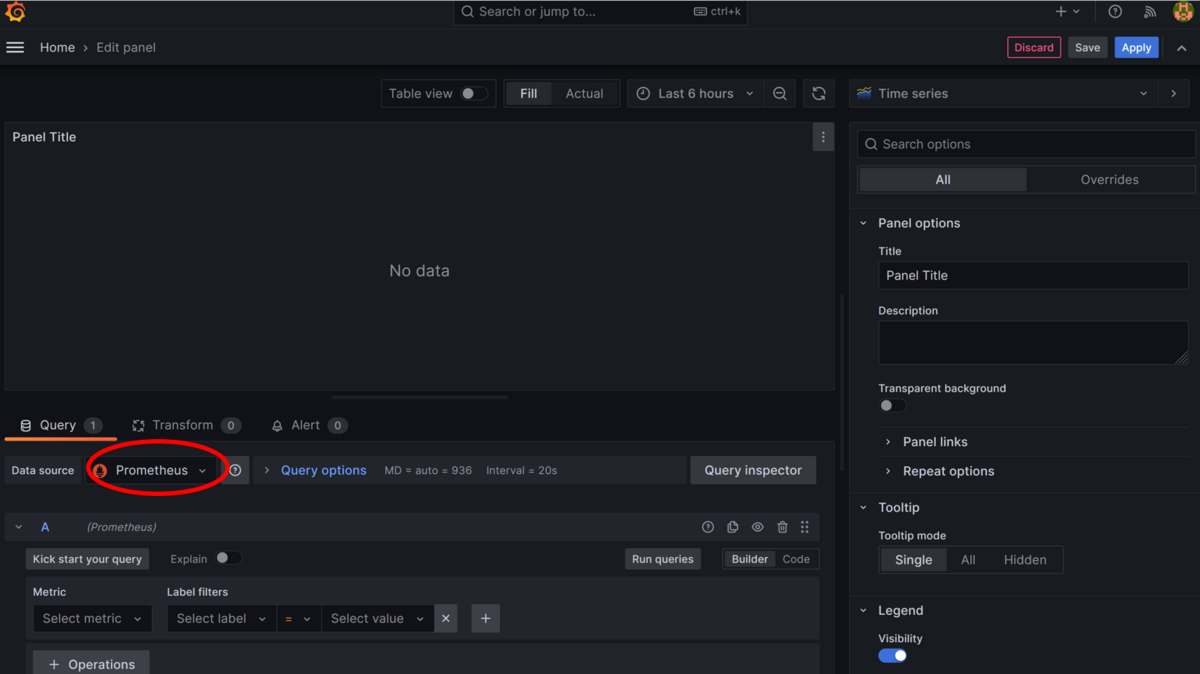
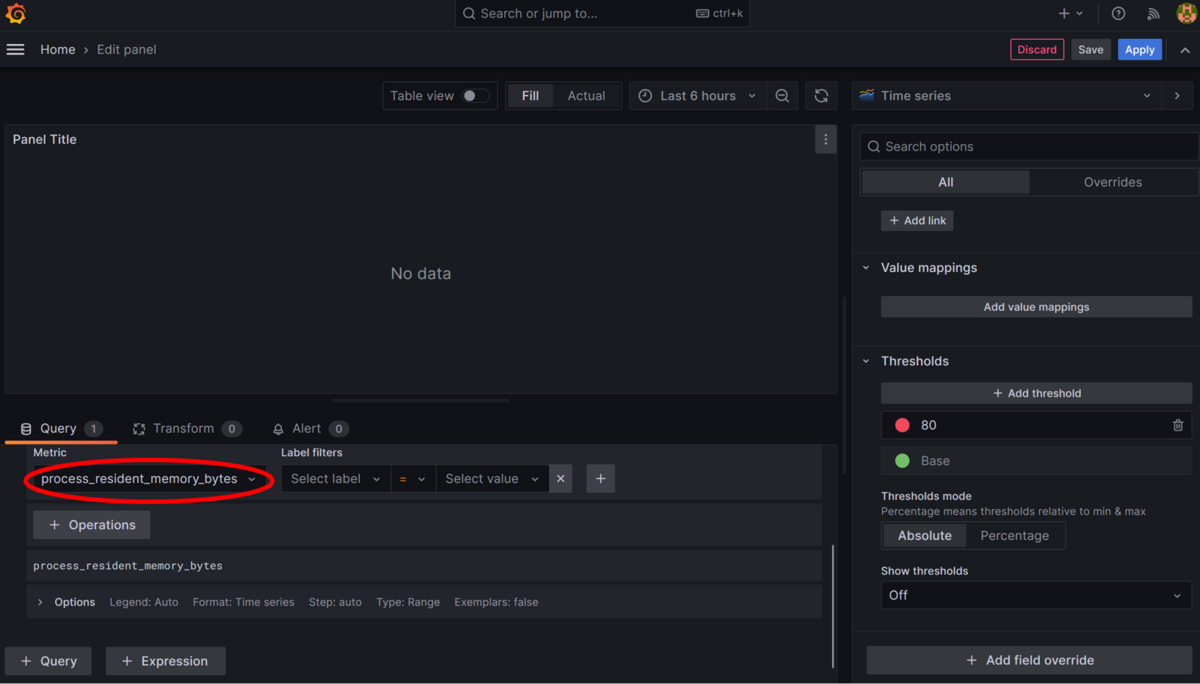
コンテナデータをグラフ化したい場合は、以下のようにcontainer_xxxxとなっているMetric(cAdvisorが公開している)を選択すればOKです。
※特定のコンテナだけを表示させたい場合は、下部にある凡例のコンテナをクリックすればいい。
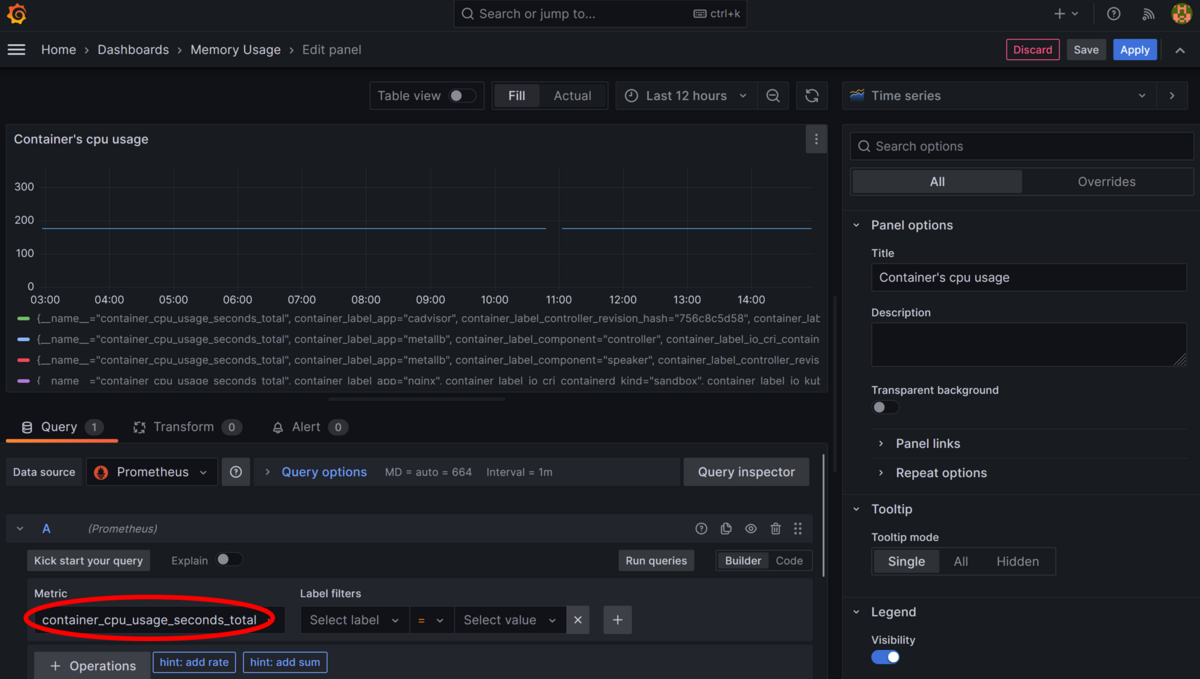
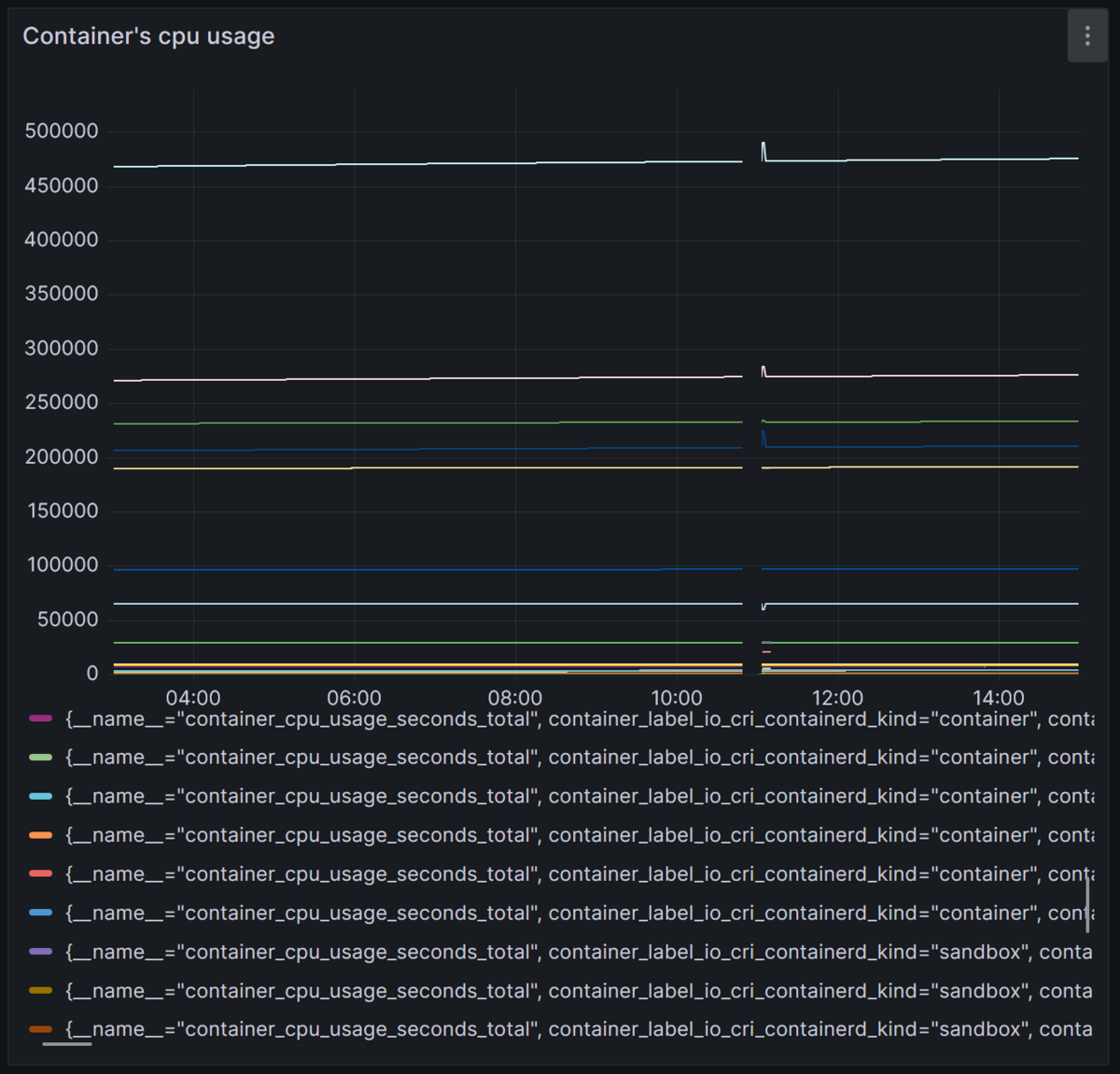
おわりに
今回、Prometheus・Grafana・Node-Exporter・cAdvisorを使って監視の仕組みを試してみました。
手間はかかるものの、完成したときの達成感はいいですね♪
・それぞれのソフトウェアの役割の理解
・それらがどのように連携しているかの理解
・監視したい情報は、どのExporterで取得できるのか
・Exporterから提供される各Metricの意味の理解
・見やすいグラフにするにはどうすればいいか
などもっと掘り下げないといけない部分はあるかなと思いますが、
基本的な部分はある程度理解ができたように思います。