こんにちは、LinuCエバンジェリストこと、鯨井貴博@opensourcetechです。
CentOS7でNICのチーミング(インストール時)に関するメモです。
Virtualbox上で実施してます。
以下のように、NICを2つ(ブリッジアダプター)で用意して、CentOS7をインストールします。

通常通り、CentOS7のインストーラを起動し、インストールを進めます。

インストールに使用する言語の選択。

インストール先の選択と、ネットワーク設定をします。
ネットワーク設定では、チーミングを設定します。
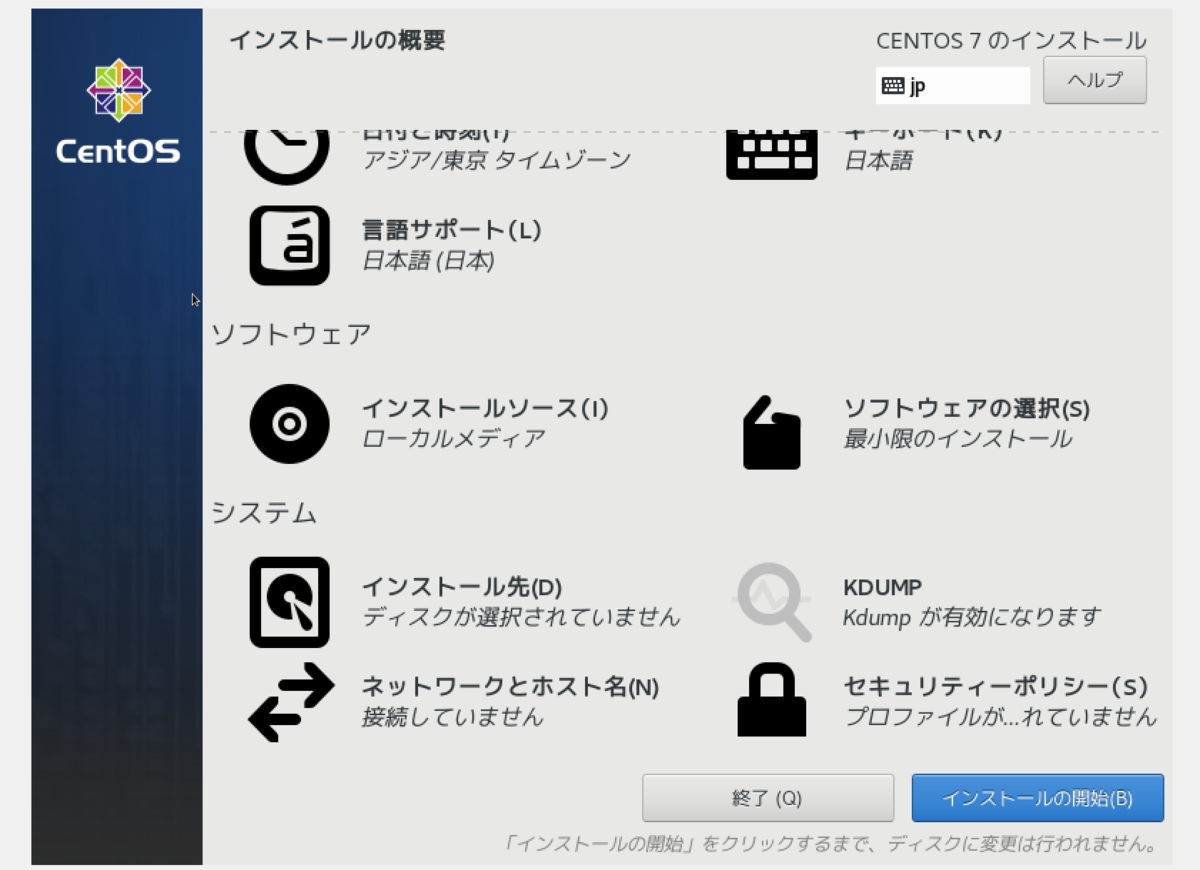
PCに搭載されいている2つのNICがあります。
※Virtualboxで作成される「enp0s3」と「enp0s8」です。

「+」をクリックし、「チーム(チーミング用NIC)」を追加します。

なお、類似した「Bond」というものもあるので、注意。
「Bond」と「チーム」の違いについては、以下を参照。
ざっくりいうと、チーミングのほうが出来ることが多いです。
8.3. ネットワークチーミングとボンディングの比較 Red Hat Enterprise Linux 7 | Red Hat Customer Portal
まず、接続名を編集。
コマンドラインなどから操作するときにも使うので、使いやすいものを設定します。
そして、「追加」をクリックします。

「追加」のあとは、チーミングに含むNICの選択。
「Ethernet」から「enp0s3」と「enp0s8」を選択します。
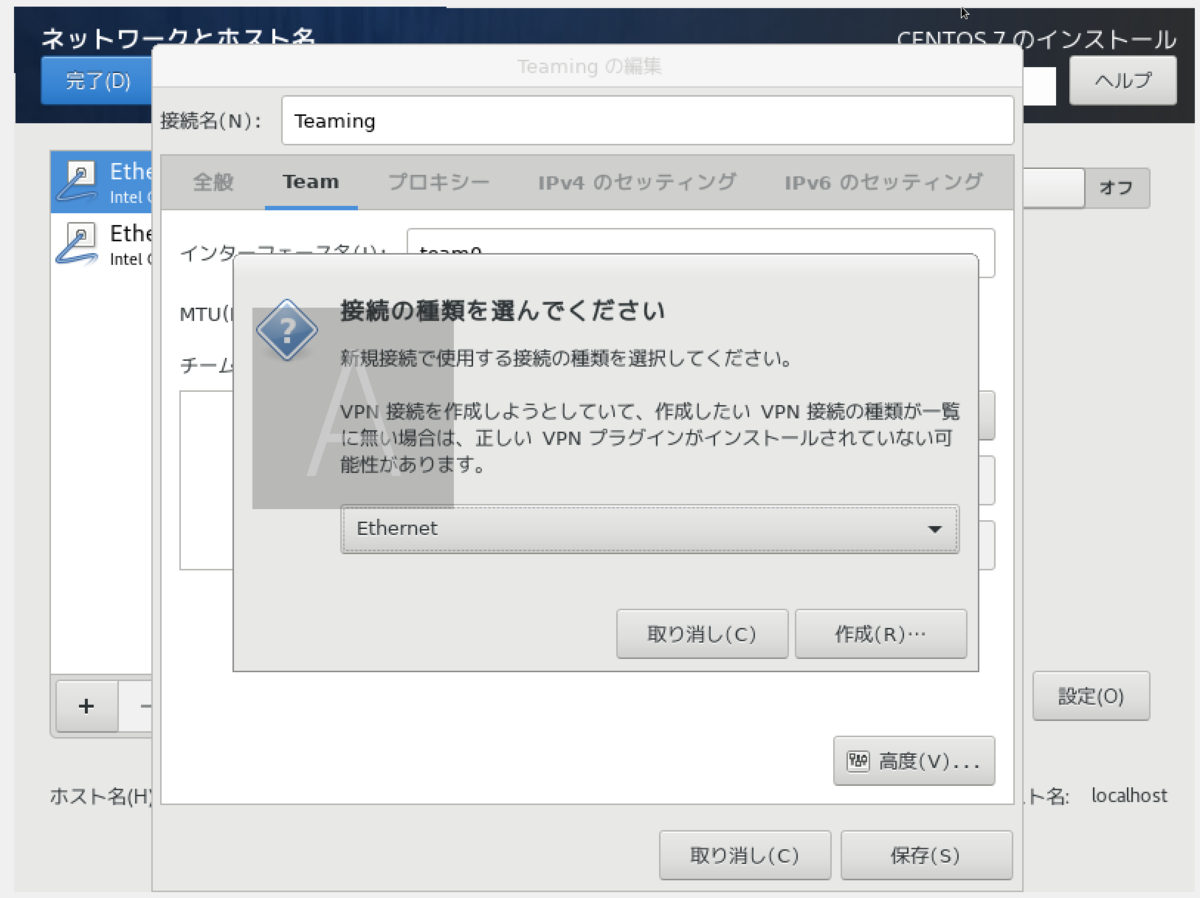
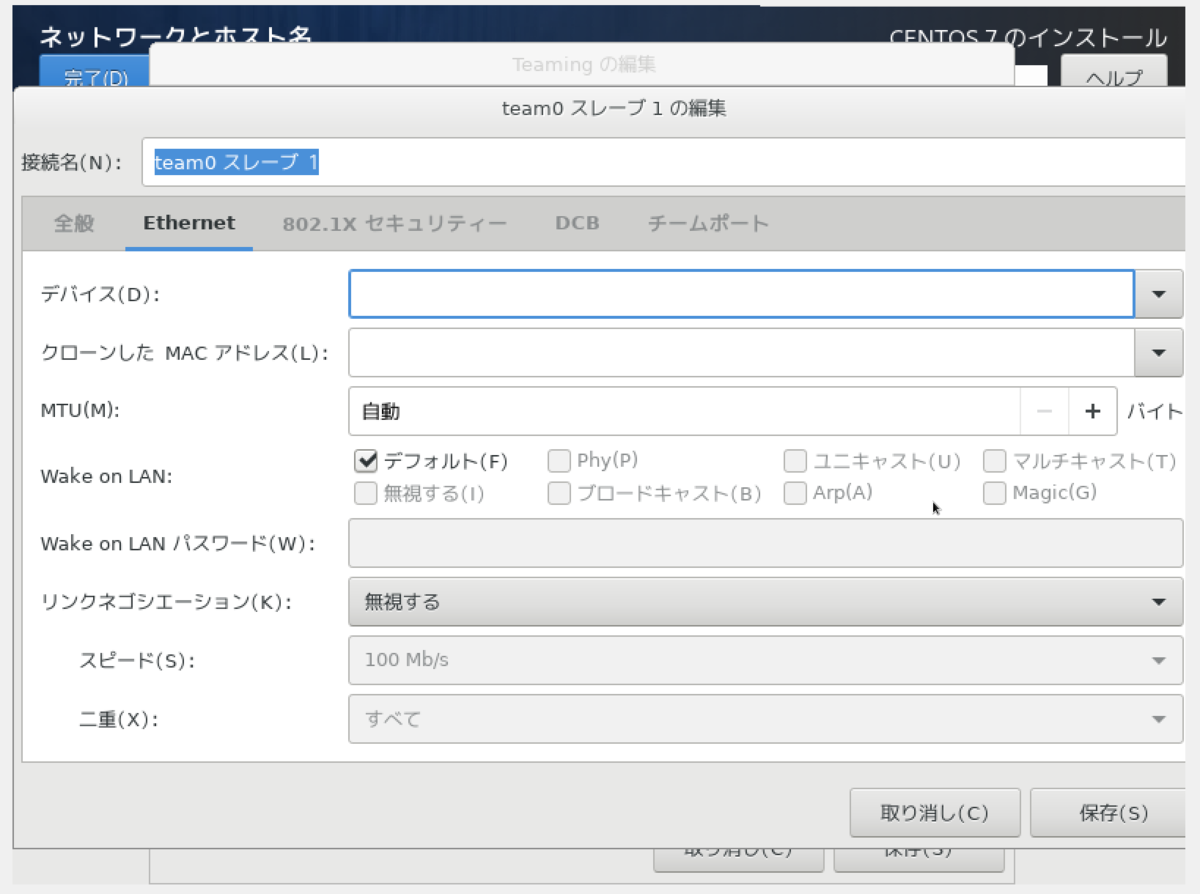


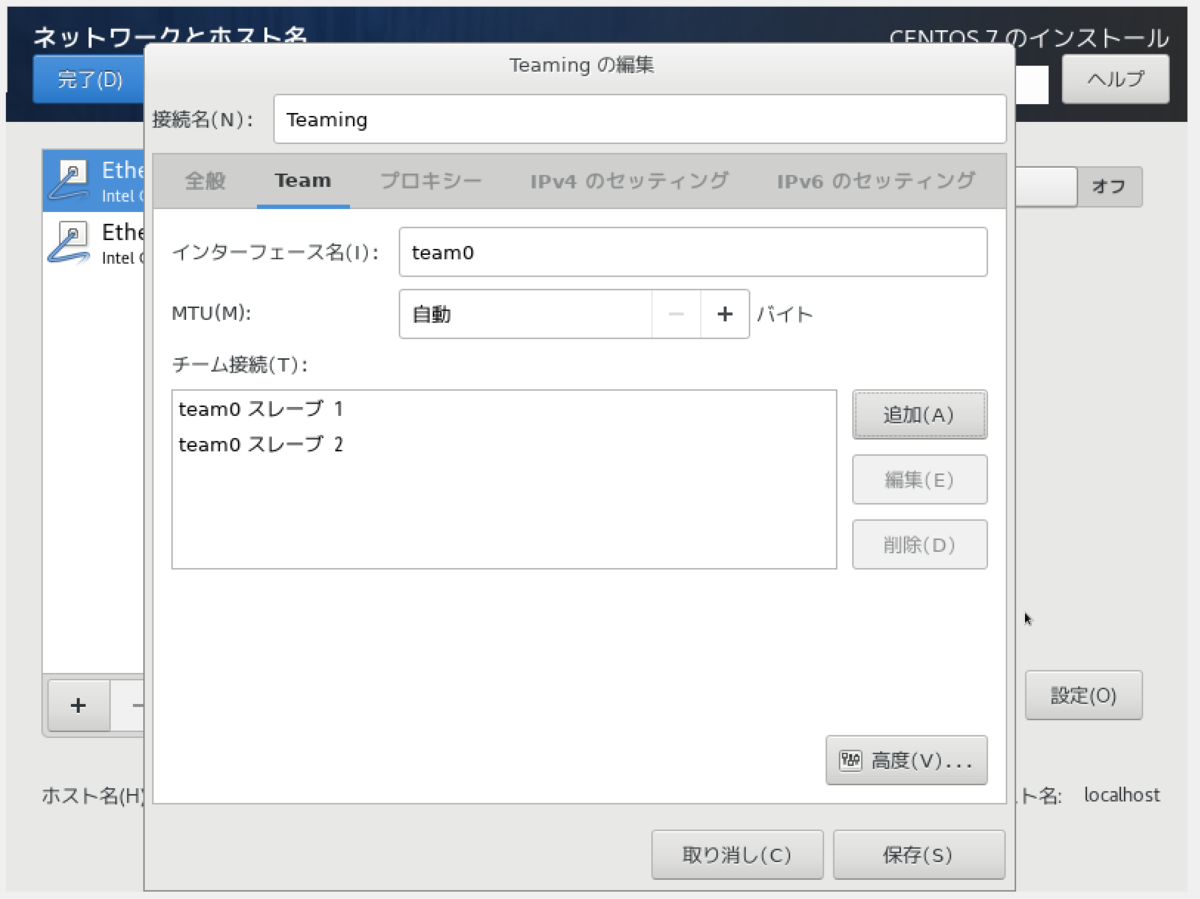
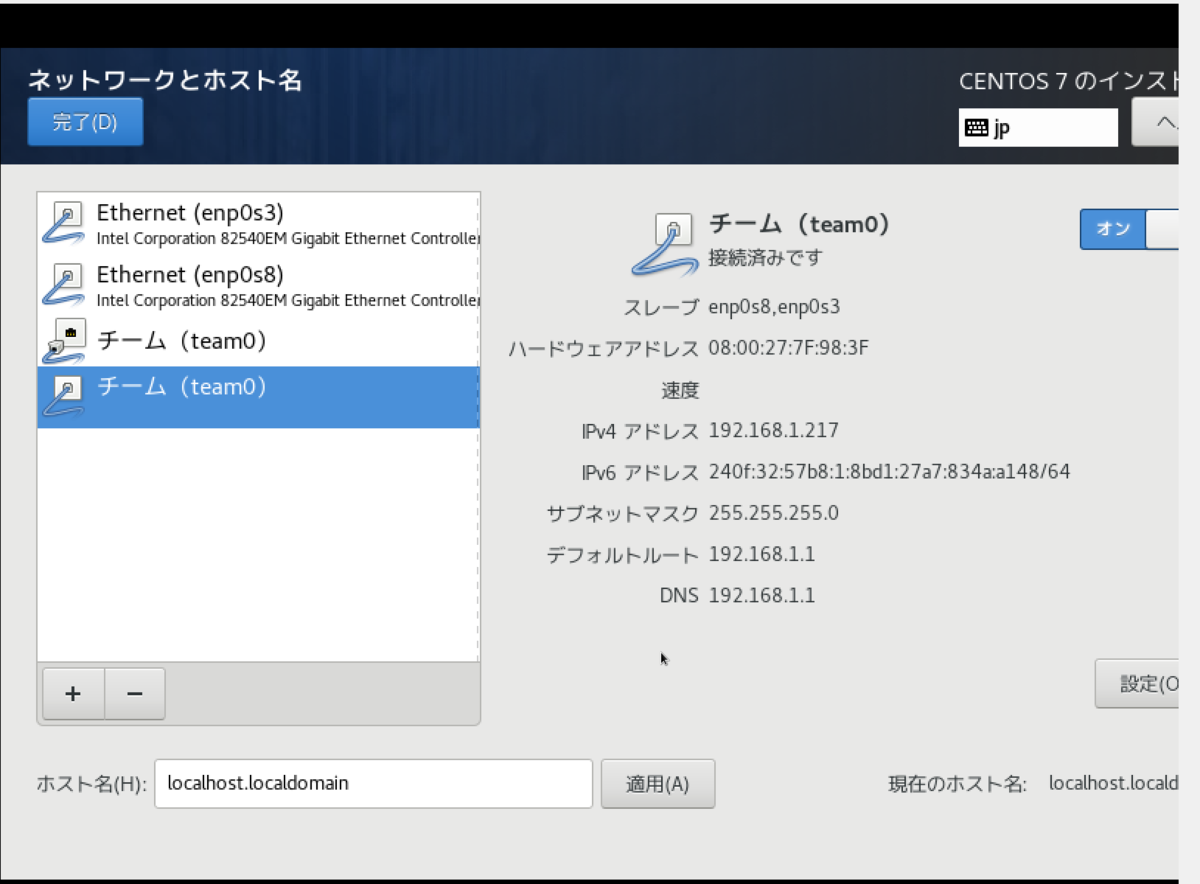
パッケージのインストール。

ユーザーアカウント設定。


再起動すれば、チーミングを含むCentOS7のインストールは完了です。
再起動後、ip addr showを実施すると、team0というチーミングNICにIPアドレスなどが設定されていることが確認できます。
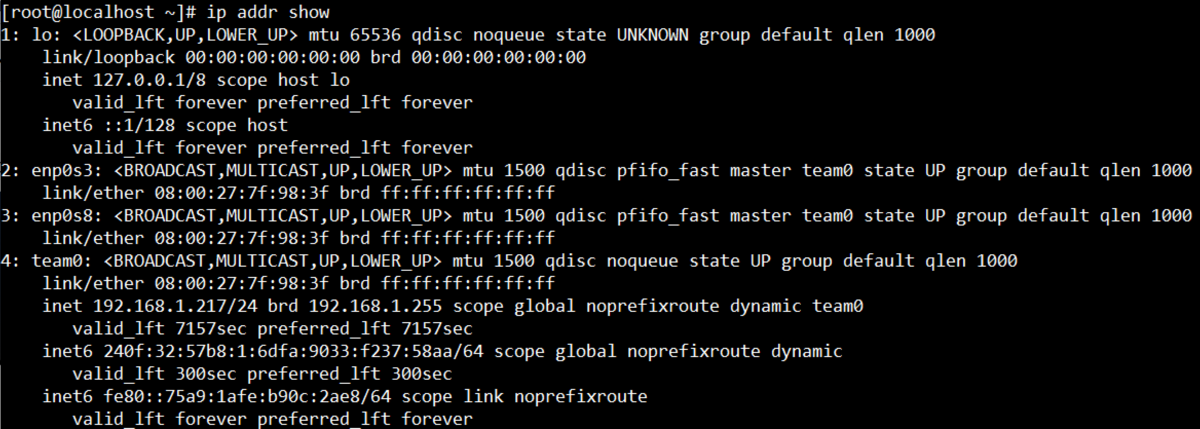
チーミングのステータスは、teamdctl team0(NIC名) stateとすれば表示できます。
runnerからはラウンドロビンでチーミングが使われること、
そしてチーミングに含まれる2つのNICがupとなっていることがわかります。

チーミングの設定(JSON形式)をみるには、teamdctl team0 config dumpとすれば表示されます。

では、チーミング設定を変更。
変更の元となる設定(~.conf)は、/usr/share/doc/teamd-*.**/example_config/に用意されています。
activebackup(アクティブバックアップ構成)・broadcast(全てのNICに送信される)・lacp(業界標準のLinkAggregation規格)・loadbalance(ロードバランシング)・ランダム・などがチーミングで利用できることが分かりますね。

今回は、アクティブバックアップ構成にしてみようと思います。
なので、activebackup_ethtool_1.confをコピーして使います。

以下のように編集(JSON形式)しました。
・enp0s3を高い優先度(prio:100)にして、このNICが生きている間は利用される(sticky:true)
・enp0s8を低い優先度(prio:-10)にする
・ethtool(NICがリンクアップしているかどうか)の監視をする
※"hwaddr_policy": "by_active"は、Virtualbox上の仮想マシンでは必要とのことなので、物理マシンで操作する場合は不要かもしれません。

編集内容の反映。
nmcli con show Teaming(インストール時に設定したチーミングNICの接続名) | grep team.confi とすると既存状態の確認。
nmcli connection modify Teaming team.config activebackup_ethtool_1.conf で設定の適用。

そして、設定の有効化の為に、CentOS7を再起動します。
再起動後、以下のようにチーミング設定が適用されています。

JSON形式の設定も、念のためチェック。

では、動作確認。
2つのNICがupの場合、それぞれダウンした場合のPingを見てみます。
setup:
runner: activebackup
ports:
enp0s3
link watches:
link summary: up
instance[link_watch_0]:
name: ethtool
link: up
down count: 1
enp0s8
link watches:
link summary: up
instance[link_watch_0]:
name: ethtool
link: up
down count: 0
runner:
active port: enp0s3
[root@localhost ~]# ip link set enp0s3 down
[root@localhost ~]# teamdctl team0 state
setup:
runner: activebackup
ports:
enp0s3
link watches:
link summary: down
instance[link_watch_0]:
name: ethtool
link: down
down count: 2
enp0s8
link watches:
link summary: up
instance[link_watch_0]:
name: ethtool
link: up
down count: 0
runner:
active port: enp0s8
[root@localhost ~]# ip link set enp0s3 up
[root@localhost ~]# teamdctl team0 state
setup:
runner: activebackup
ports:
enp0s3
link watches:
link summary: up
instance[link_watch_0]:
name: ethtool
link: up
down count: 2
enp0s8
link watches:
link summary: up
instance[link_watch_0]:
name: ethtool
link: up
down count: 0
runner:
active port: enp0s3
[root@localhost ~]# ip link set enp0s8 down
[root@localhost ~]# teamdctl team0 state
setup:
runner: activebackup
ports:
enp0s3
link watches:
link summary: up
instance[link_watch_0]:
name: ethtool
link: up
down count: 2
enp0s8
link watches:
link summary: down
instance[link_watch_0]:
name: ethtool
link: down
down count: 1
runner:
active port: enp0s3
[root@localhost ~]# ip link set enp0s8 up
結果的には、Ping落ちなし。
なかなかいいですね♪
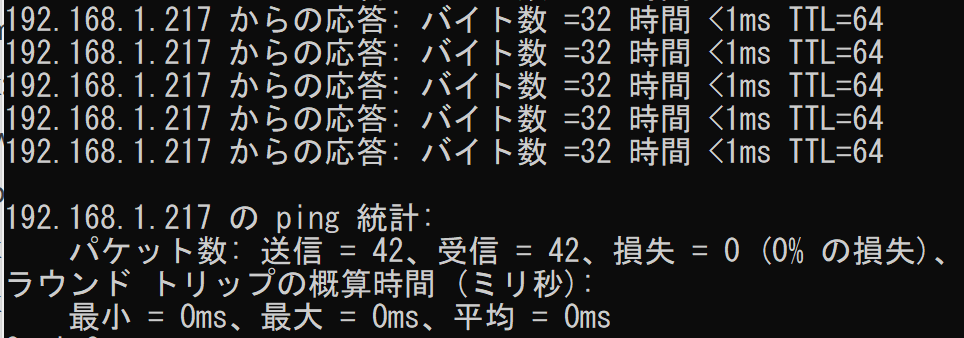
おまけ
runnnerで設定できるNICの使われ方についてです。
runner.name (string)
Name of team device. The following runners are available:
broadcast ― Simple runner which directs the team device to transmit packets via all
ports.
roundrobin ― Simple runner which directs the team device to transmits packets in a
round-robin fashion.
activebackup ― Watches for link changes and selects active port to be used for data
transfers.
loadbalance ― To do passive load balancing, runner only sets up BPF hash function
which will determine port for packet transmit. To do active load balancing, runner
moves hashes among available ports trying to reach perfect balance.
lacp ― Implements 802.3ad LACP protocol. Can use same Tx port selection possibili‐
ties as loadbalance runner.
参考URL