こんにちは、鯨井貴博@opensourcetechです。
今回は、FreeBSD10.0をVirtualbox上の仮想マシンにインストールしてみます。
まずは、
https://www.freebsd.org/ja/where.html
よりFreeBSD10.0のISOイメージをダウンロードします。
今回は、64ビット版を使用しました。

続いて、virtualbox上に仮想マシンの作成。
2.2. Minimum Hardware Requirementsを確認すると仮想マシンに必要なスペックがあり、「最少では64MBのメモリ・1.5GBのHDスペースでいいが、
ほんとに最少だからたぶんもっとあった方がいいかも」というような事が書かれています。
なので、メモリ1GB、HD10GB、ネットワークはブリッジアダプター、
そしてDVDイメージを挿入します。




仮想マシンを起動すると、DVDからFreeBSD10.0が起動します。
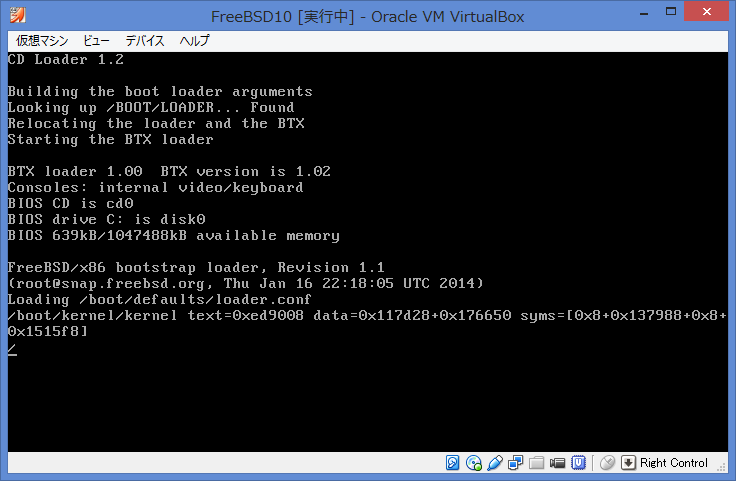



「ようこそFreeBSDへ!」と言われ、
インストールするのか、LiveCDとして使うのかと聞かれるので、
「Install」を選択します。

キーマップの設定。
jp106を選択しました。

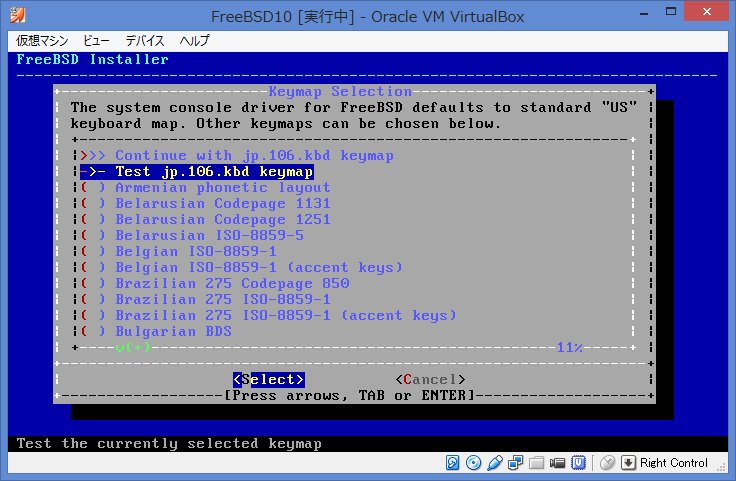
ホスト名の設定
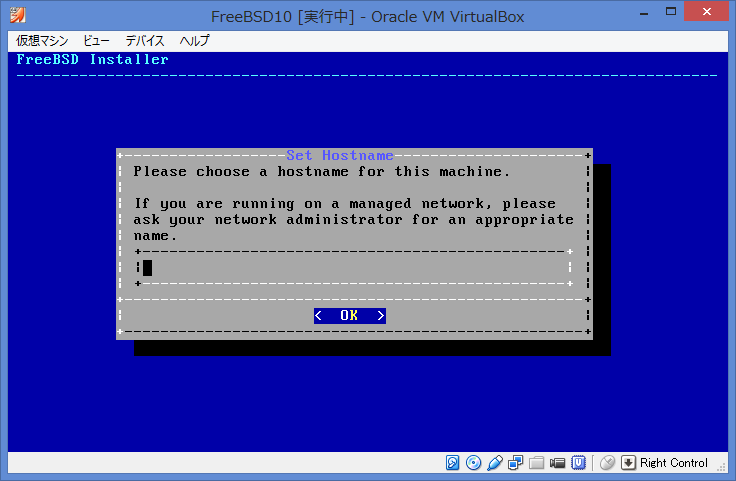

インストールするコンポーネントの選択

続いて、パーティションの設定です。
今回はManualを選択しました。

1台目のIDEハードディスクが、ada0と認識されているので、
Autoとし自動でパーティションを作成してみます。



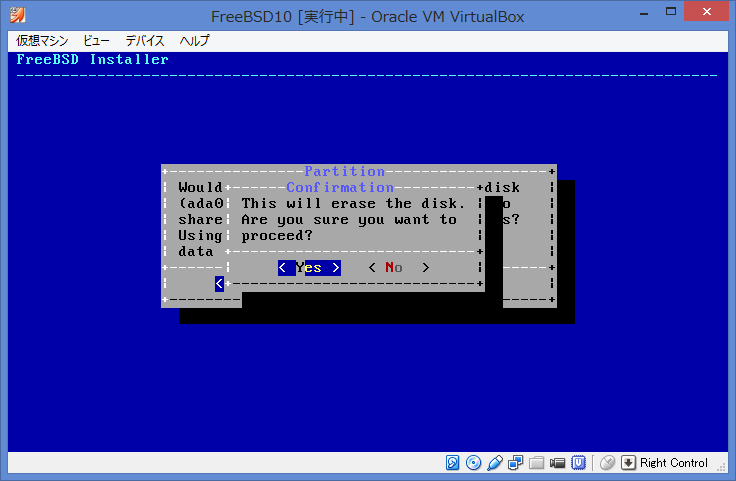
すると、
起動用の領域(adaOp1)が64KB、swap領域が512MB、/が9.5GBとなりました。


パーティション作成を終了すると、
初期化とパーティション情報の書き込みが行われます。

また、コンポーネントのチェックも行われます。




続いてrootパスワードの設定。
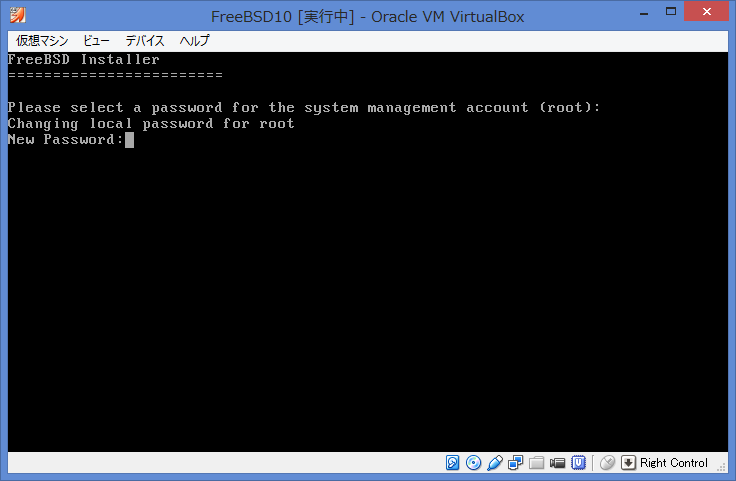

ネットワークの設定。

IPv4、IPv6と設定を行います。







時刻の設定、

タイムゾーンの設定と続きます。





続いて、起動時に開始するサービスの設定。
ntpdも起動するように変更しました。


そして、一般ユーザーの追加。
今回は、testuserというユーザーを追加しました。




そしてようやくインストールの完了。
Exitとします。

終了かと思いきや、
「シェル上から変更を出来るがやるか」と聞いてきます。
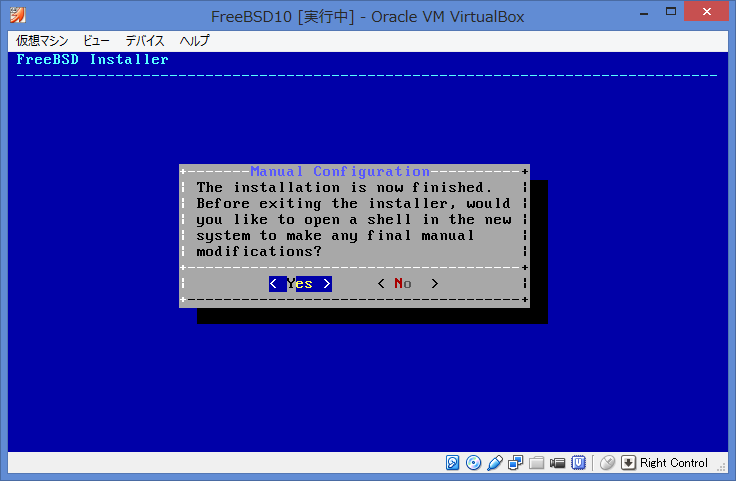
今回は、「No」としました。

そして、再起動。


起動画面が出力され、
ユーザー名とパスワードを入力すればログイン完了です。



FreeBSD、初めてインストールしてみましたが、
なんとなくLinuxと似ていていますね。