こんにちは、鯨井貴博@opensourcetechです。
今回はFedora20のインストール手順を紹介させて頂きます。
毎度のごとく、virtualbox上で作業を行いますので仮想マシンを作成します。
スペックとしては、
メモリ:1280MB(推奨1GB以上)
HD:20GB(推奨10GB以上)
※CPUについても、64ビットのIntel互換がいいらしいです。

ネットワーク設定はブリッジアダプターとしました。

CPUの拡張機能PAE/NXにもチェックを入れました。

インストールメディアは、
http://fedoraproject.org/からダウンロードし、
仮想マシンにセットします。


そして起動。
Start Fedora Liveを選択します。

Install to Hard Driveを選択します。

まずは言語の選択。
日本語を選択しました。

続いて、インストール先の設定。



インストールの開始をクリックします。

ソフトウェアのインストール中に、
rootパスワードの設定と、
一般ユーザーの追加を行います。




インストールが完了したら、
仮想PCからメディアを外し、
終了をクリックします。


起動中。

ログイン。

ログイン後のようこそ。
言語設定、キーボードなどを設定します。

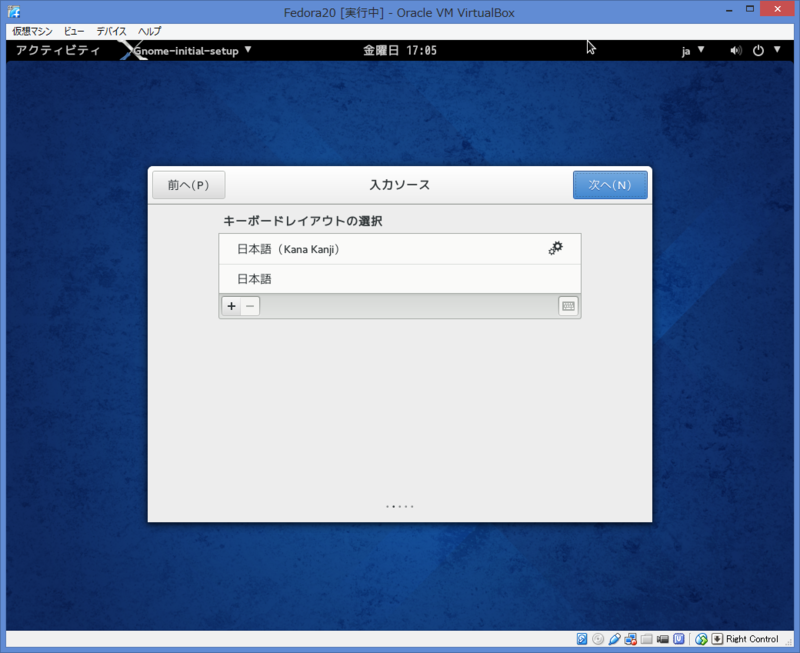


あとは、使うのみです。


Fedoraで実機操作しながらLPICレベル2を勉強されている方は、
こちらもどうぞ!